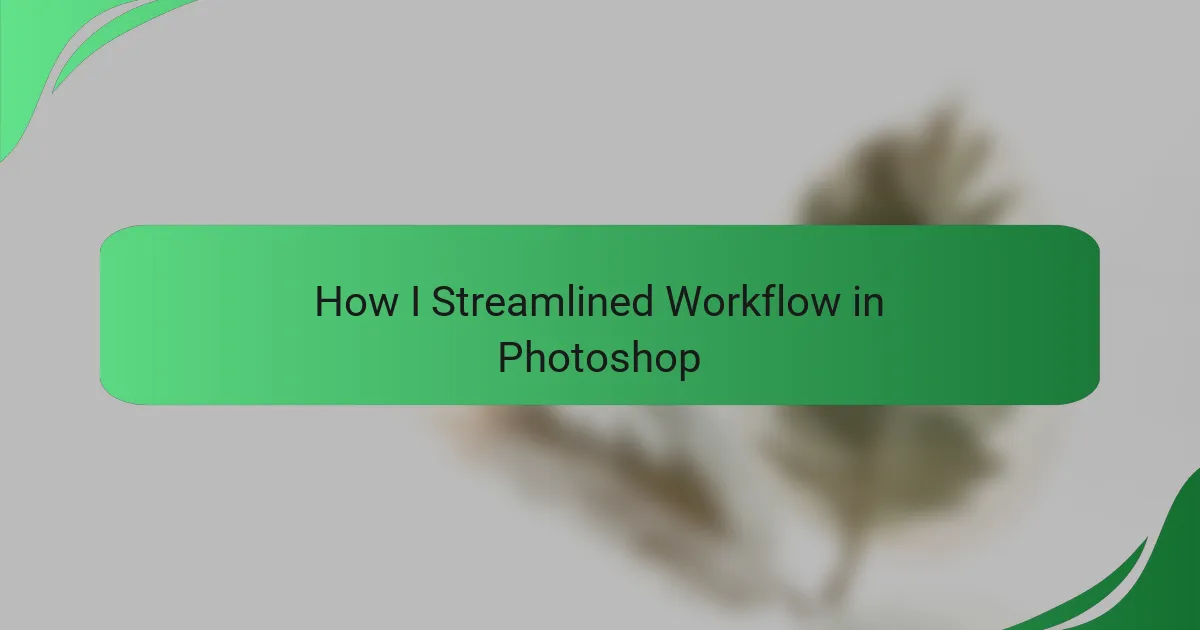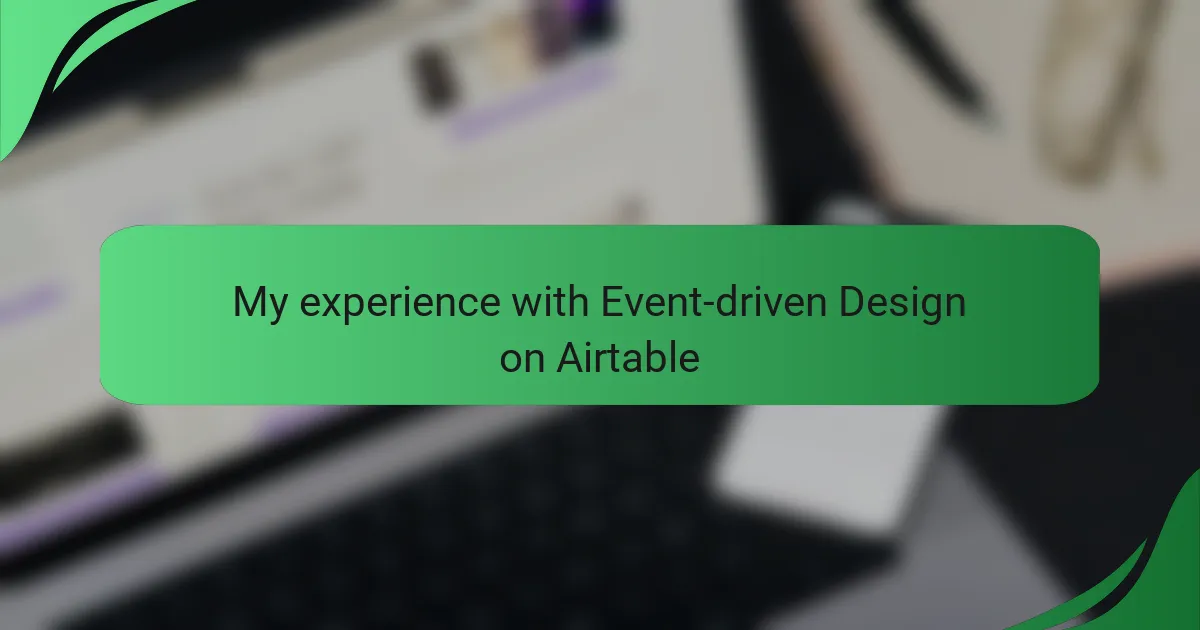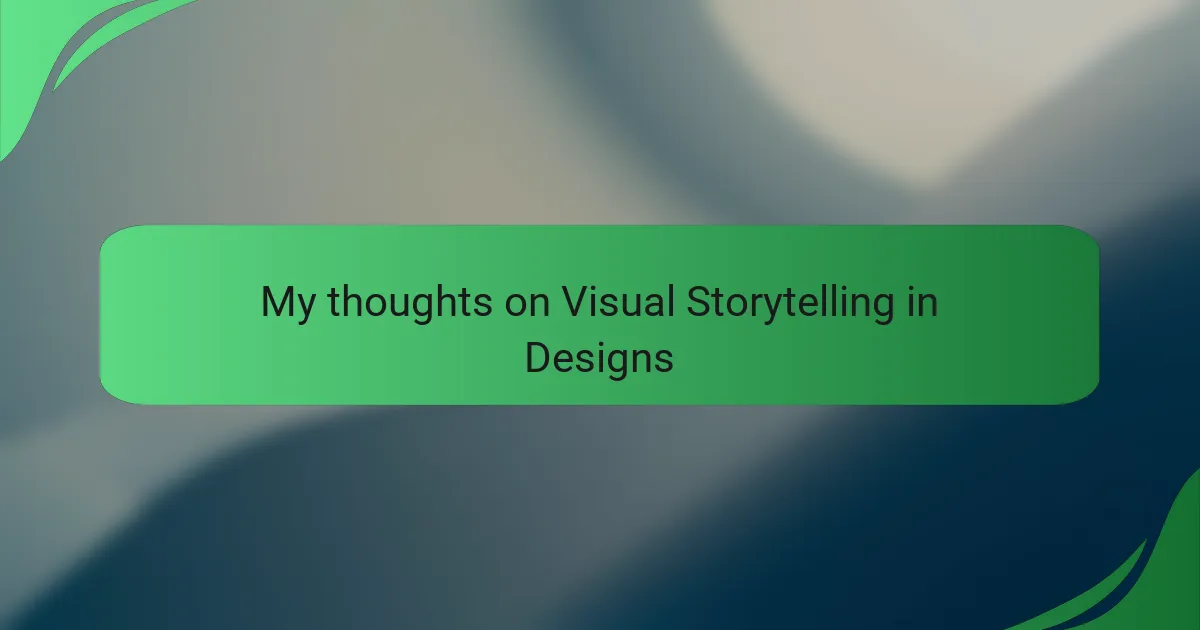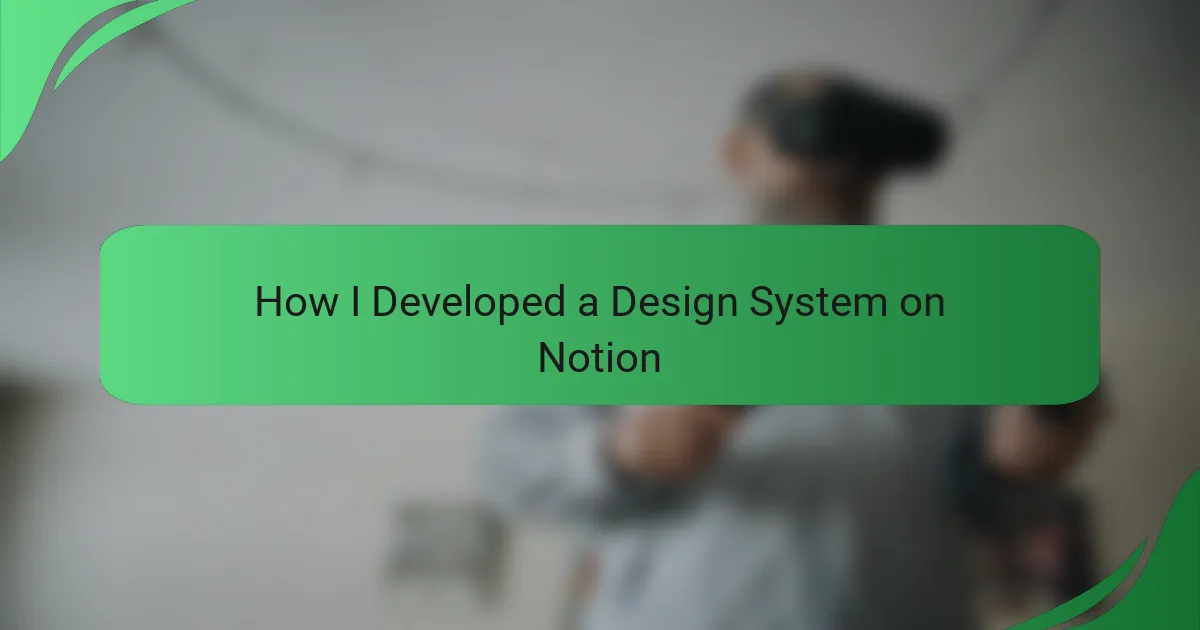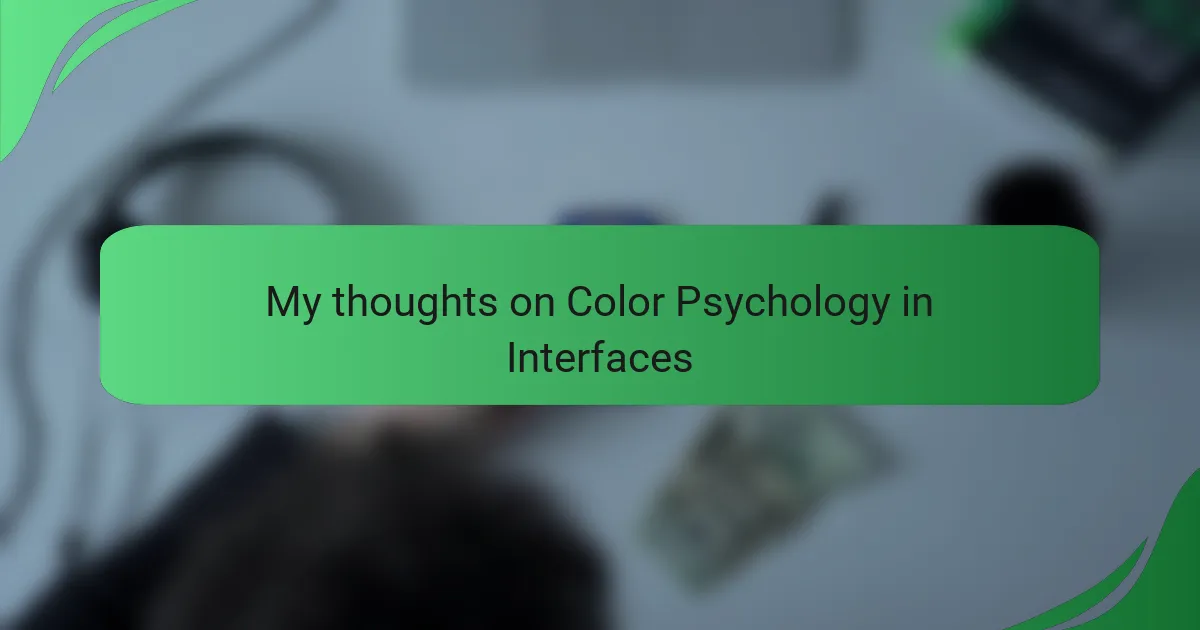Key takeaways
- Streamlining workflows in Photoshop enhances productivity and creativity, reducing time on repetitive tasks.
- Utilizing tools like keyboard shortcuts, actions, and plugins can significantly improve efficiency.
- Implementing a habit of project review and adapting workspace settings results in better organization and focus.
- Key interface design principles such as clarity, consistency, and feedback improve user experiences and engagement.
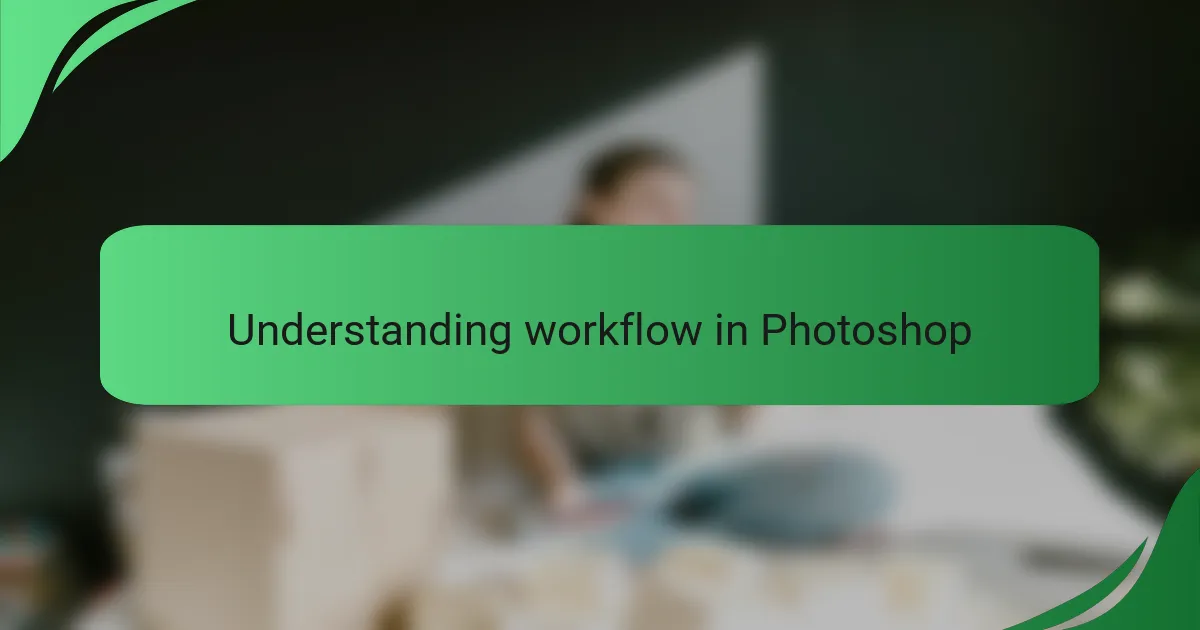
Understanding workflow in Photoshop
Understanding the workflow in Photoshop is crucial for maximizing efficiency and creativity. From my experience, a well-structured workflow can significantly reduce the time spent on repetitive tasks. Have you ever found yourself getting frustrated by the same series of steps in a project? I know I have, which is why I began to explore ways to simplify my process.
One of the key elements is familiarity with the interface and tools. When I first started using Photoshop, I felt overwhelmed by the number of features available. But as I gradually learned to customize my workspace and utilize shortcuts, the software became much less daunting. This allowed me to focus more on my creativity and less on hunting down tools.
Another aspect I found vital is organizing layers effectively. In my projects, I often ended up with dozens of layers, which could quickly become chaotic. By naming layers and grouping them logically, I could easily navigate my designs and make adjustments without losing my train of thought. It’s almost like creating a roadmap for your work, helping to keep your creativity alive!
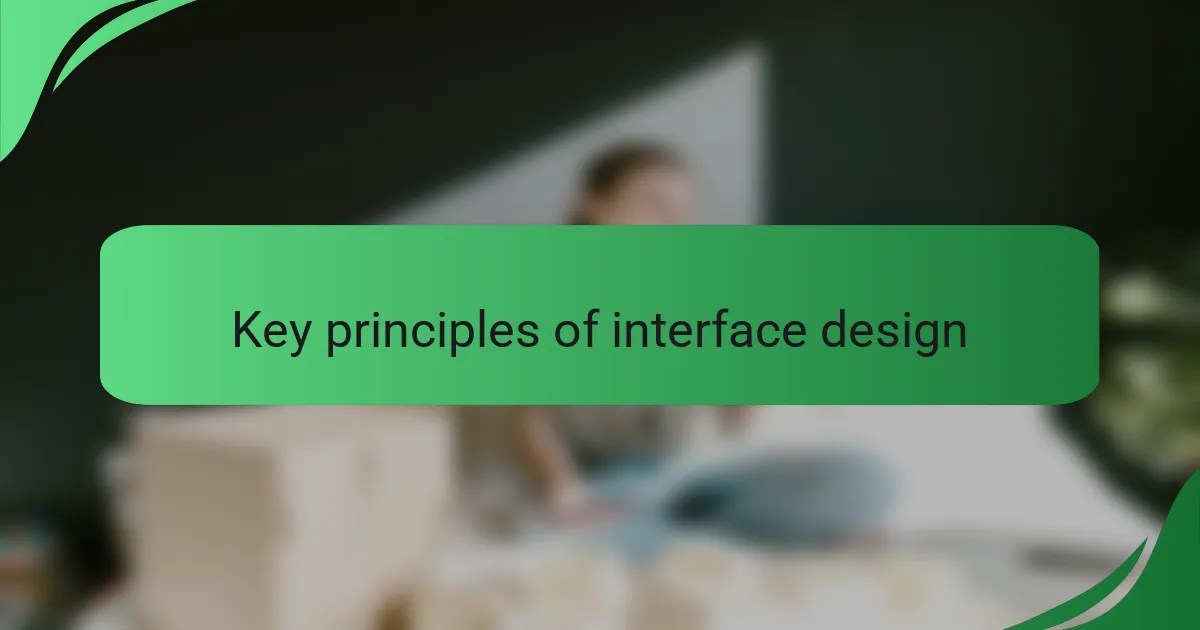
Key principles of interface design
When diving into the key principles of interface design, I often reflect on how these concepts shape user experiences. Clarity, consistency, and feedback are paramount. For instance, I’ve found that maintaining a uniform layout across my projects not only improves usability but also builds user trust. When a design feels coherent, users engage more, and it feels like you’ve crafted something special just for them.
Additionally, usability testing offers invaluable insights. I remember the changes I made to my interface based on user feedback; it transformed the overall experience. Listening to users is crucial, and implementing their suggestions can lead to unexpected innovations that benefit the entire workflow.
When I approach interface design, I consider how these principles can streamline my process in Photoshop, allowing me to focus on my creative vision rather than getting bogged down in technical details.
| Principle | Description |
|---|---|
| Clarity | Design should be intuitive and easily understandable. |
| Consistency | Uniformity across elements strengthens usability and user confidence. |
| Feedback | Users should receive timely responses to their actions to affirm their inputs. |
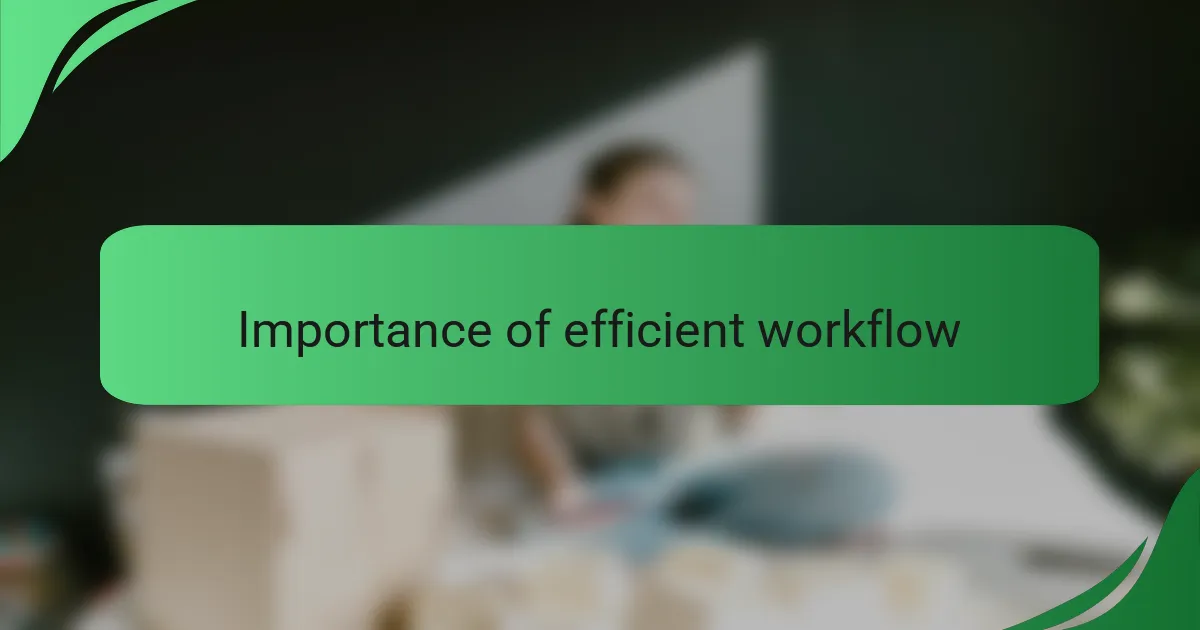
Importance of efficient workflow
Efficient workflow in Photoshop is crucial for designers aiming to maximize productivity and creativity. I can attest that when I streamlined my processes, I not only completed projects faster but also felt more satisfied with my output. It’s about spending less time on repetitive tasks and more time on bringing ideas to life.
A well-structured workflow allows for seamless transitions between tasks, reducing stress and the potential for errors. From my experience, the time saved can lead to more creative exploration, turning what once felt like a chore into an enjoyable part of the design journey.
Here’s a comparison of traditional workflow versus an efficient one that highlights the differences:
| Aspect | Traditional Workflow | Efficient Workflow |
|---|---|---|
| Time Management | Often feels rushed with tight deadlines | More breathing room allows for creative thought |
| Error Rate | Higher chance of mistakes due to repetitive actions | Lower error rate thanks to automation and organization |
| Creativity | Limited due to time constraints | Enhanced by a smoother process, allowing for more experimentation |
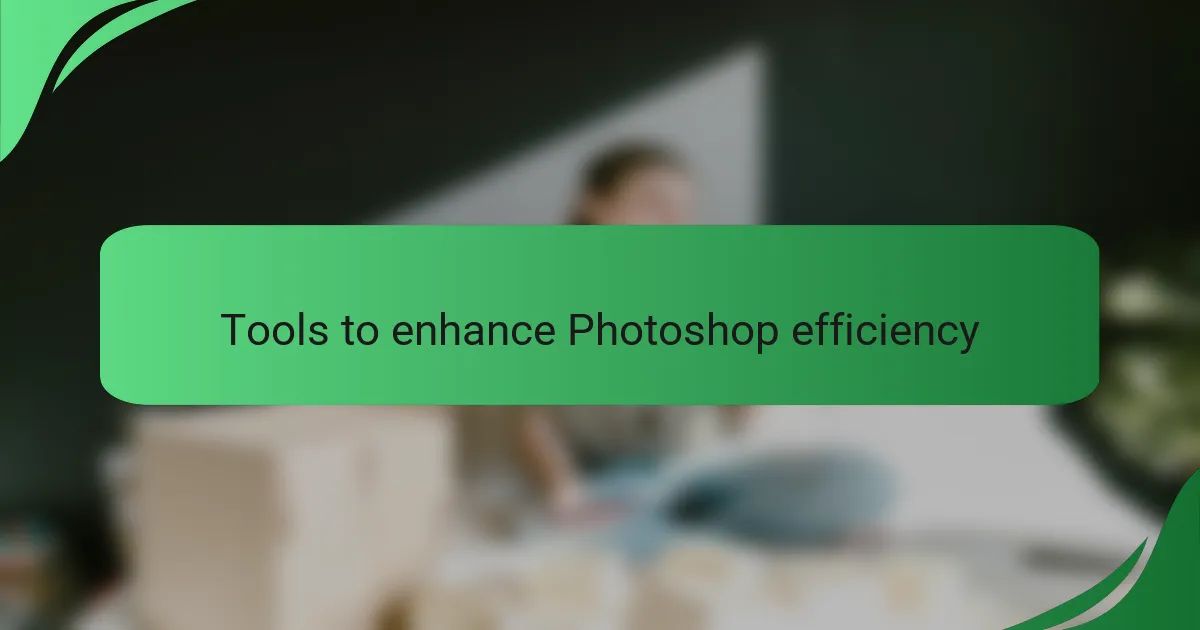
Tools to enhance Photoshop efficiency
When working in Photoshop, I’ve discovered that the right tools can truly enhance efficiency and creativity. One of my favorites is Adobe’s own shortcuts—redefining them to suit my workflow has saved me hours. For instance, I’ve created custom keyboard shortcuts for tools I use frequently, so I can keep my hands on the keyboard rather than fumbling for my mouse.
Another tool I find indispensable is the use of actions. They allow me to automate repetitive tasks, like resizing images or applying consistent filters, which frees up time for the more creative aspects of my projects. On days when I have tight deadlines, I truly appreciate how much stress these tools relieve!
Lastly, I can’t forget about plugins. I’ve experimented with various ones—some for adding textures or brushes—that significantly broaden my creative options without overwhelming my system. It’s those little enhancements that can make a massive difference in the day-to-day flow of work.
| Tool | Description |
|---|---|
| Keyboard Shortcuts | Customizable shortcuts that speed up tool access. |
| Actions | Automates repetitive tasks for efficiency. |
| Plugins | Third-party extensions for added features and creativity. |
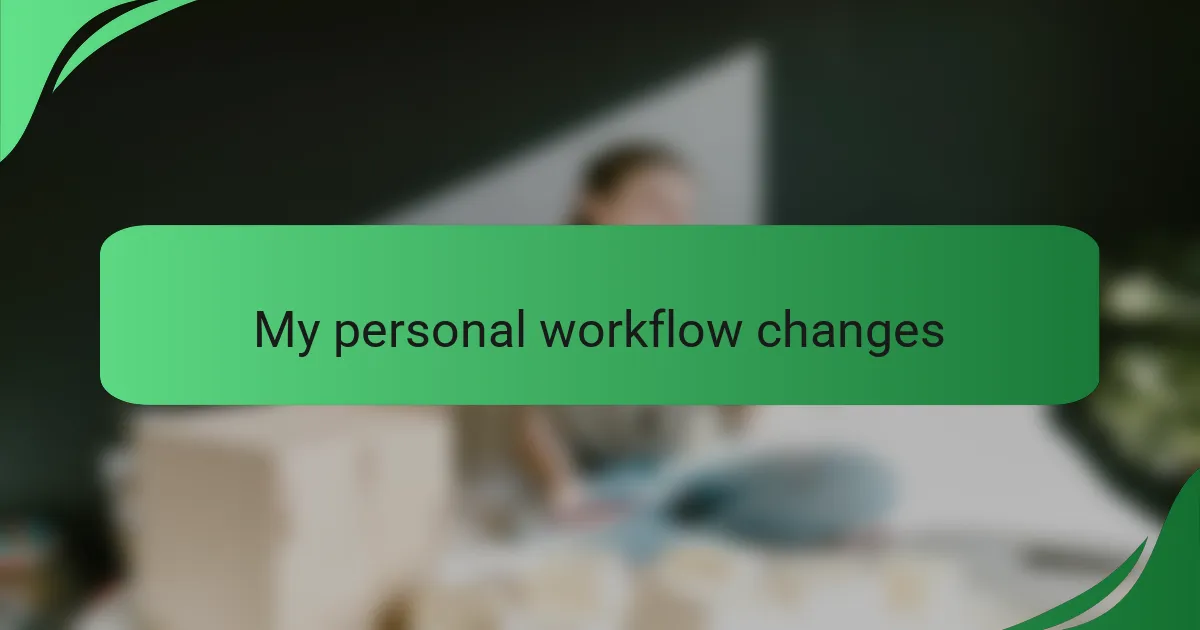
My personal workflow changes
When I decided to fine-tune my workflow in Photoshop, the first change I made was to streamline my tool selection. I used to spend too much time scrolling through menus, which often led to frustration and lost inspiration. By creating a custom workspace tailored to my frequent tasks, I felt an immediate lift in my productivity. It’s that little shift of having everything I need within reach that allows me to dive deeper into my creativity.
One of the surprising changes I adopted was to set a timer during my design sessions. This approach sounds a bit unconventional, but it worked wonders for maintaining focus. I found that limiting my time on certain tasks encouraged me to make quicker decisions and keep the momentum going. Have you ever noticed how a deadline can spark creativity? For me, this added structure transformed my often-meandering workflow into a more directed and energized process.
Lastly, I implemented a habit of reviewing my projects at the end of each session, which has proven invaluable. Taking just a few minutes to reflect on what worked and what didn’t has enhanced my results in the long run. It’s like developing a personal feedback loop that informs my next steps. I can’t stress enough how this practice has helped me evolve and refine my approach over time. Would you consider doing something similar? I think you might be pleasantly surprised at the insights you gain!
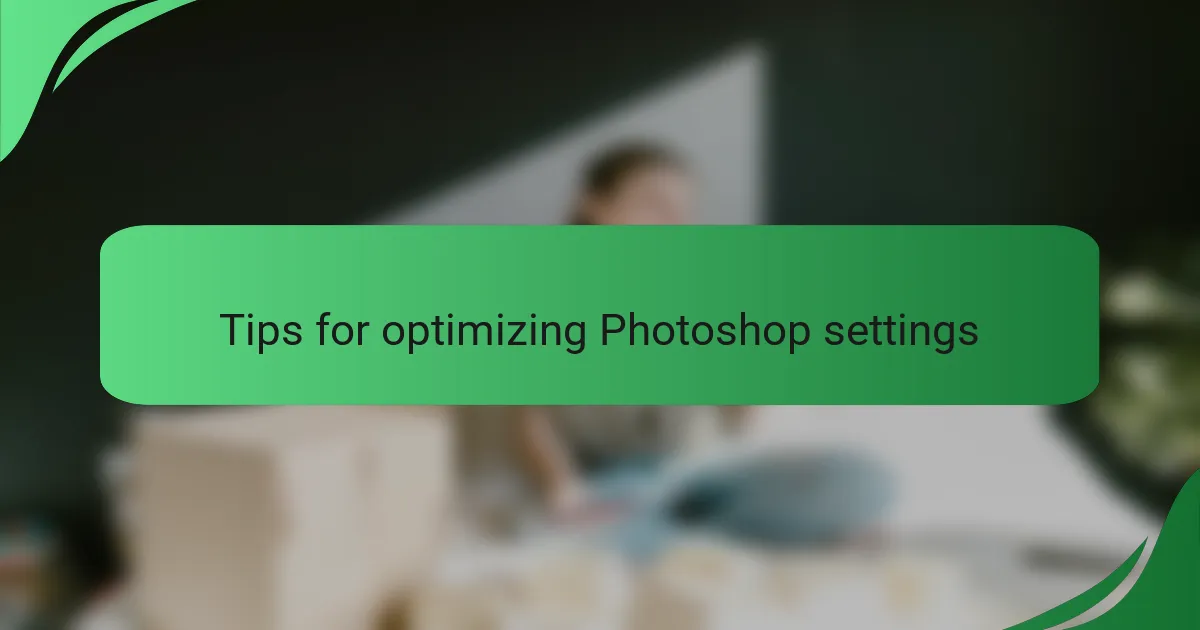
Tips for optimizing Photoshop settings
When optimizing Photoshop settings, I find that customizing preferences can significantly improve my workflow. For instance, reducing the history states can free up memory, allowing for smoother performance during complex projects. I always recommend adjusting the scratch disk settings too; this simple tweak can make a huge difference when working on larger files.
Another setting I’ve experimented with is the GPU acceleration. It took some trial and error, but enabling this feature for my specific hardware resulted in faster rendering times and a more responsive interface. I’m amazed at how just a little adjustment can transform my overall experience.
Here’s a comparison of essential Photoshop settings that can help streamline your workflow:
| Setting | Recommended Value |
|---|---|
| History States | 10-20 |
| Scratch Disk | SSD or External Drive |
| GPU Acceleration | Enabled |
| Image Cache Levels | 4-6 |