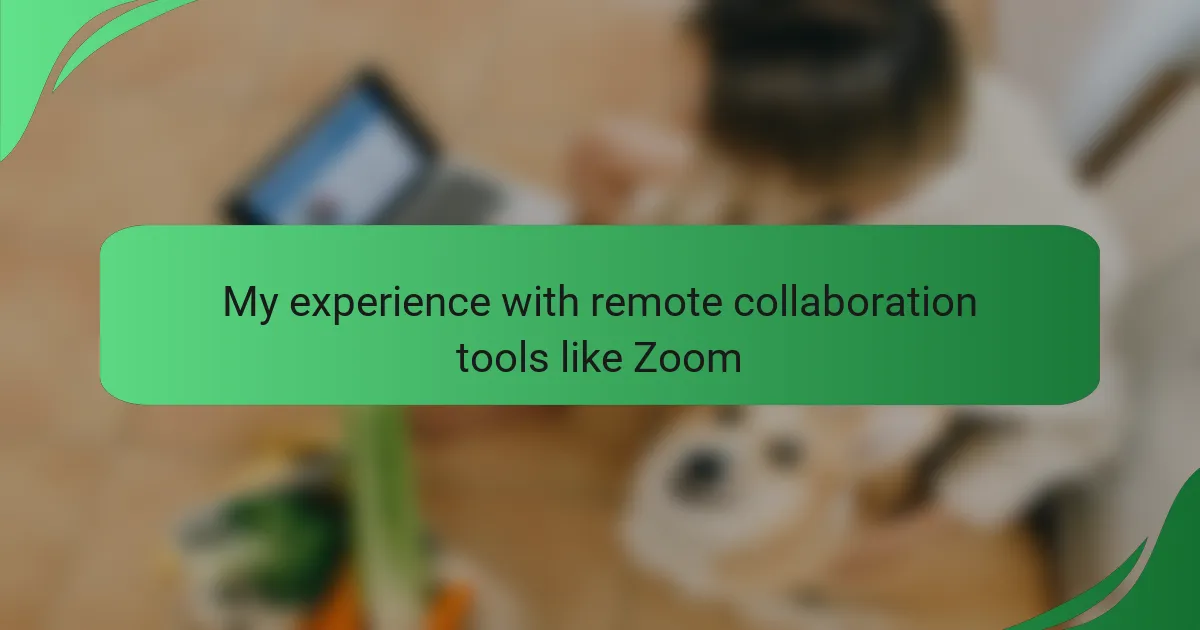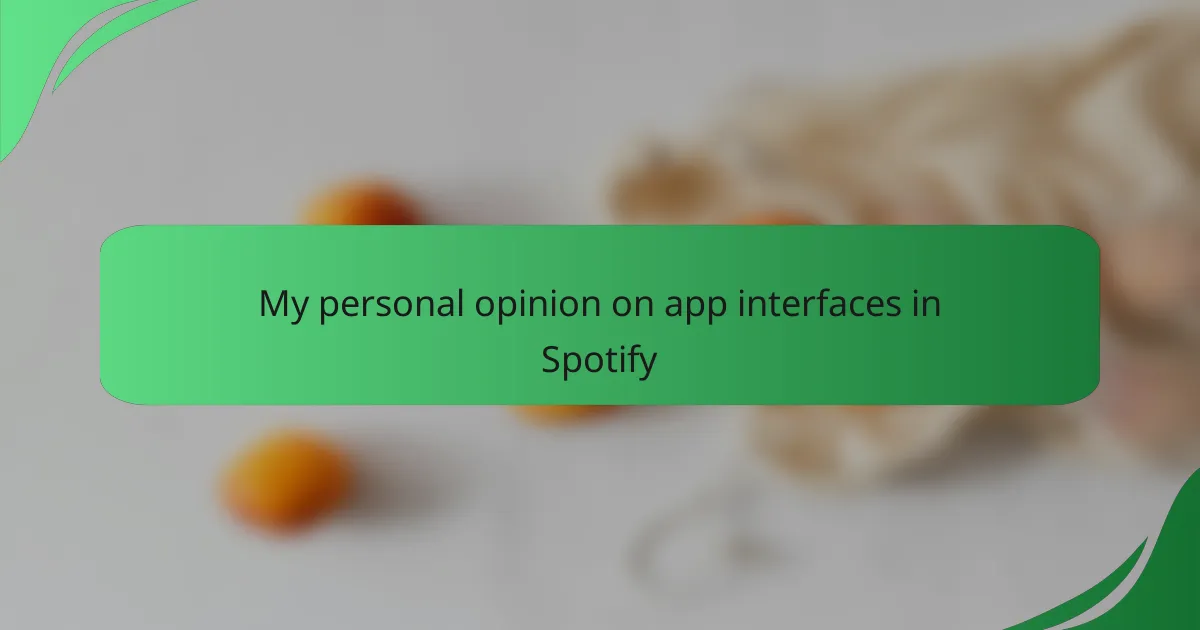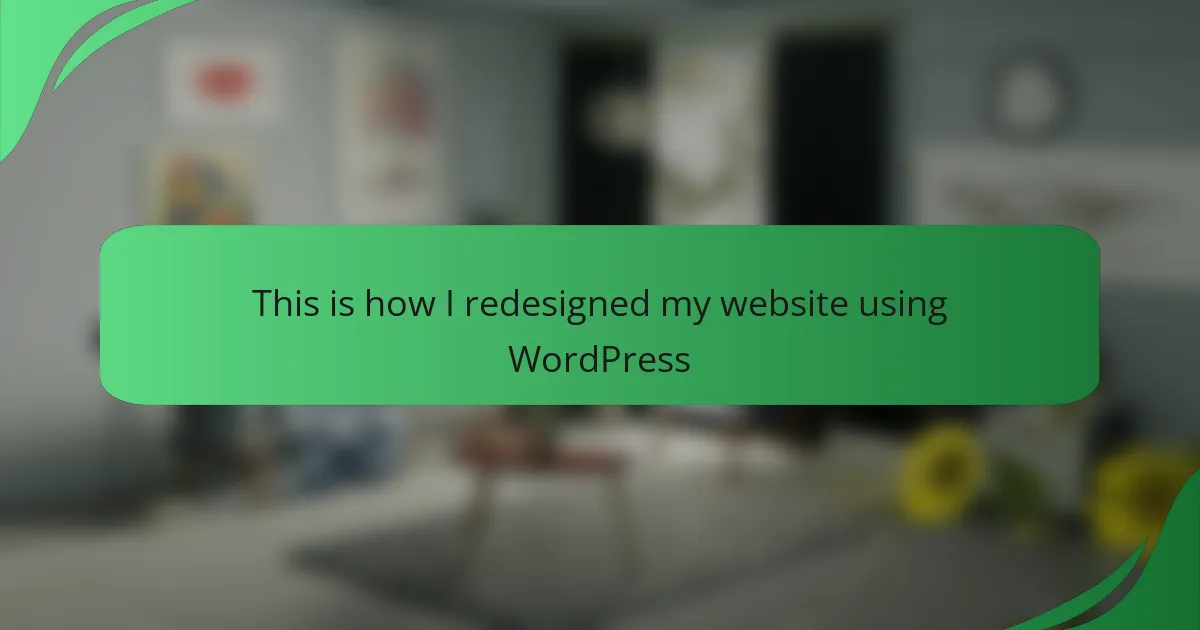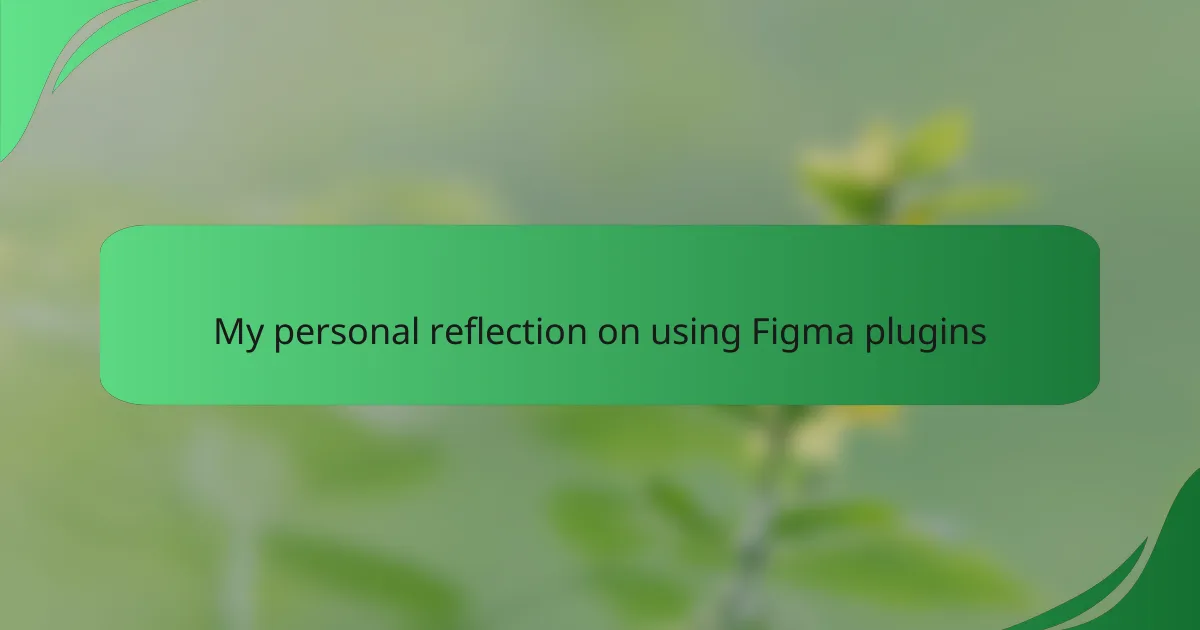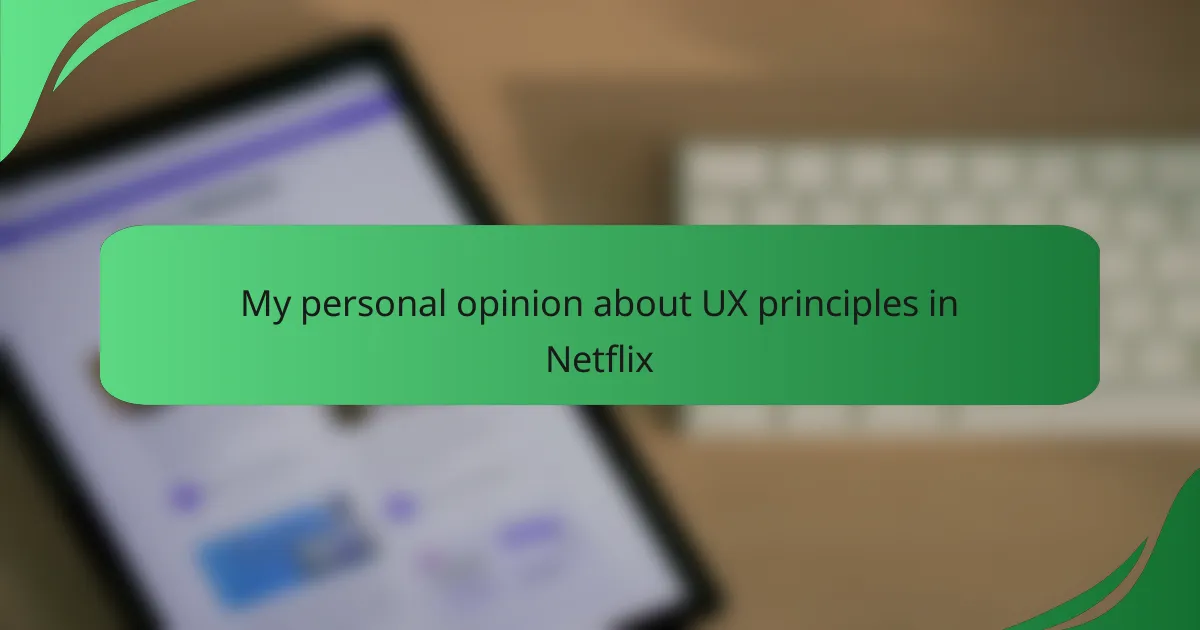Key takeaways
- Remote collaboration tools enhance teamwork by enabling seamless communication and project management across distances.
- User experience is crucial; intuitive interfaces boost productivity and engagement during virtual meetings.
- Key features like screen sharing, breakout rooms, and chat functionalities are essential for effective collaboration.
- Preparation and engagement strategies, such as using breakout rooms and inviting input, enhance the virtual meeting experience.
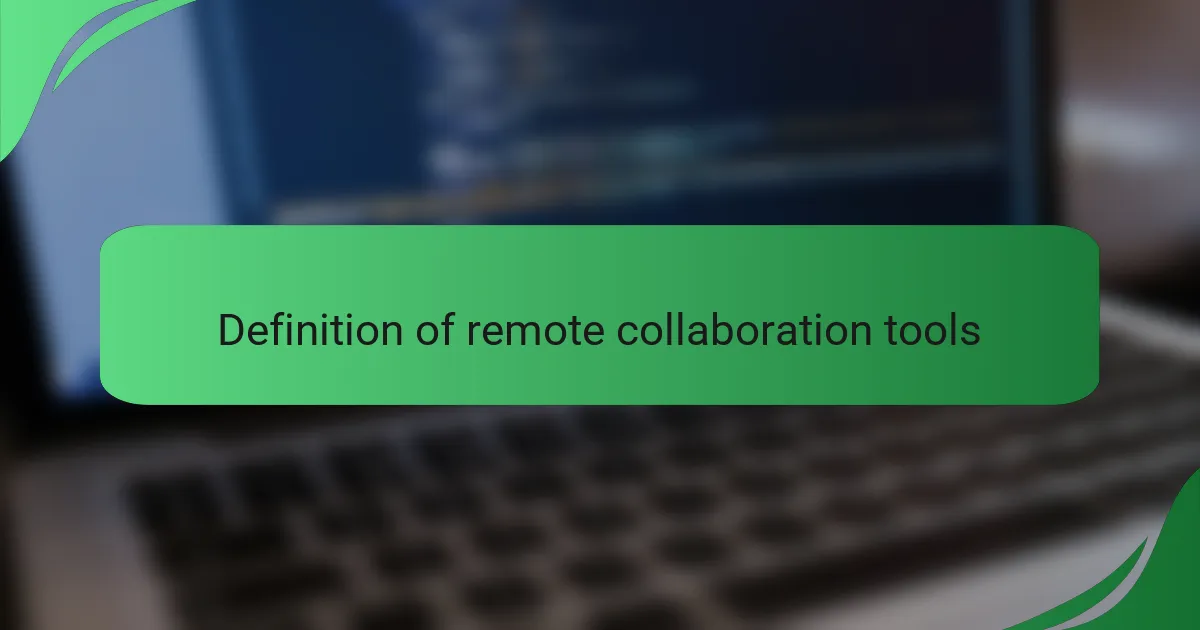
Definition of remote collaboration tools
Remote collaboration tools are digital platforms that enable people to work together from different locations. When I think about these tools, I often recall the first time I joined a virtual meeting; it felt surreal yet empowering to connect with colleagues across the globe as if we were in the same room.
These tools facilitate communication, project management, and document sharing, making teamwork seamless despite physical distances. I remember grappling with various interfaces and features at first, but over time, I appreciated how they transformed our workflow and made it more efficient. Have you ever experienced that moment when everything just clicks, and you realize how much easier remote collaboration has become?
In essence, remote collaboration tools bridge the gap created by distance. They combine audio, video, and messaging features to offer a holistic approach to teamwork. Personally, I’ve found that each tool has its learning curve, but with patience, they open up a world where creativity and productivity can thrive, no matter where you are.
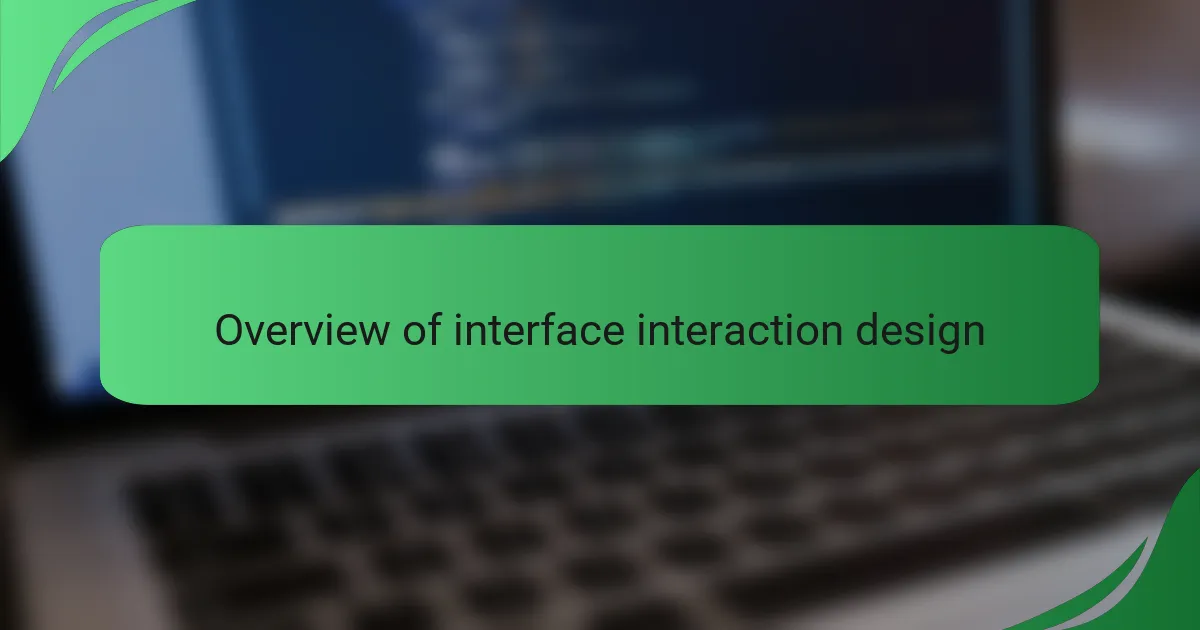
Overview of interface interaction design
Interface interaction design is all about how users engage with software systems. From my experience, the success of remote collaboration tools like Zoom hinges on thoughtful design elements that enhance user experience. A well-designed interface can make a significant difference in how effectively teams communicate and collaborate, especially in virtual settings.
In using Zoom, I’ve found that intuitive controls and clear visual layouts are essential. They not only reduce frustration but also boost productivity during meetings. It’s fascinating how the right interaction design can make digital communication feel natural, even when you’re miles apart.
| Feature | Zoom | Microsoft Teams |
|---|---|---|
| User Interface | Simple and intuitive with clear navigation | More complex but offers integrated tools |
| Collaboration Tools | Breakout rooms, screen sharing | Integrated chat, file sharing |
| Accessibility | Easy to join, user-friendly | Learning curve for first-time users |
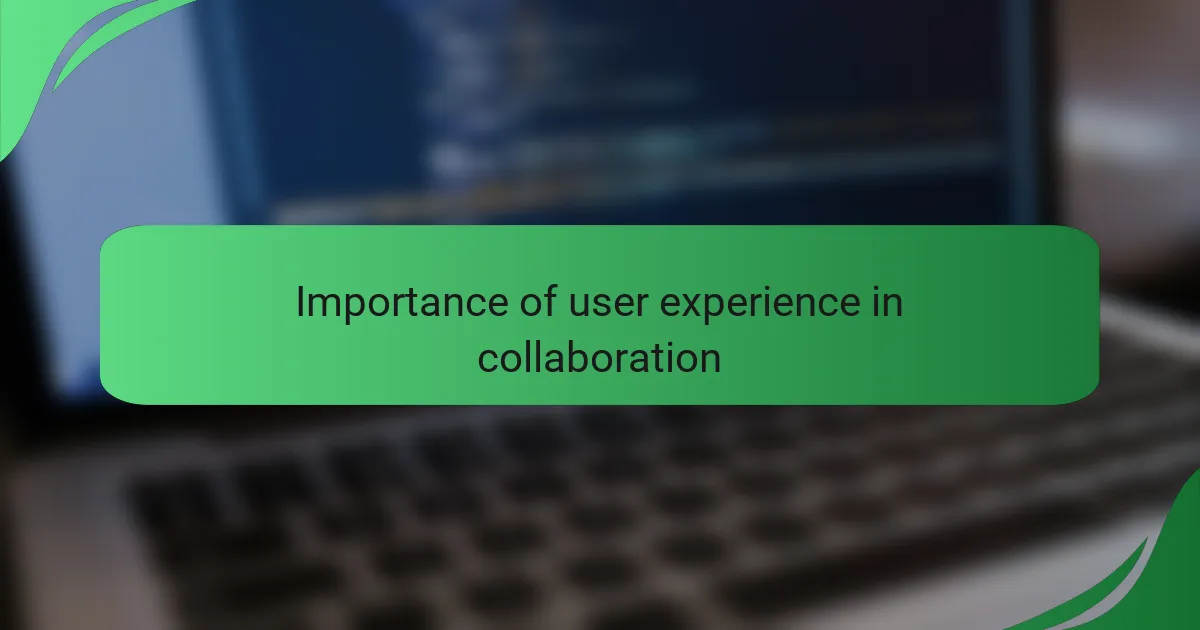
Importance of user experience in collaboration
With the rise of remote collaboration tools like Zoom, the user experience has become paramount. I vividly recall my first few weeks of working remotely; I often felt overwhelmed and disconnected. However, once I got familiar with the interface and its features, I found that a positive user experience made all the difference in keeping my team engaged and focused. The smoother the interface, the easier it was to communicate ideas and share feedback, which fostered a greater sense of community among us.
User experience plays a crucial role in collaboration, especially when teams are spread across different locations. When navigating platforms, if it feels intuitive and user-friendly, I’ve noticed that my energy and enthusiasm during meetings also increase. In contrast, a complicated interface can lead to frustration and disengagement, ultimately hindering productivity.
- A clear layout helps users easily navigate the tool, reducing confusion.
- Features like screen sharing and breakout rooms enhance collaboration and creativity.
- Customizable settings allow users to tailor their experience to suit their workflow.
- Fast loading times and reliable connectivity significantly influence user satisfaction.
- Accessibility options ensure everyone, regardless of their abilities, can participate fully.
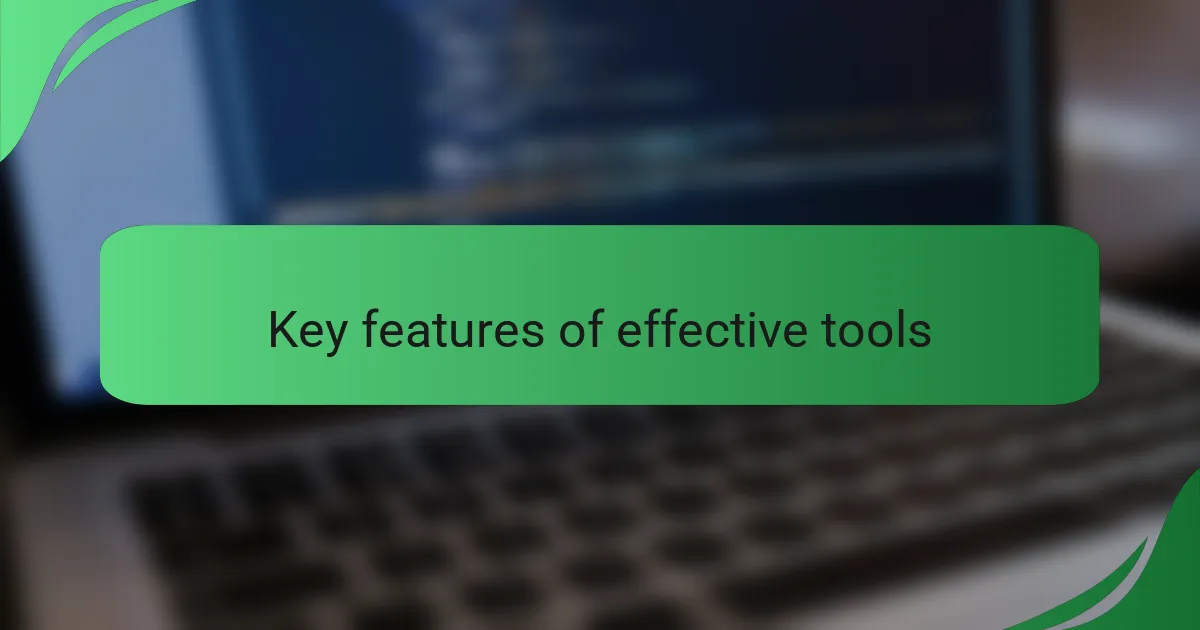
Key features of effective tools
When I first started using remote collaboration tools like Zoom, I quickly realized that effective features are essential for smooth interactions. Being able to share screens easily made it possible for my team and I to collaborate on projects without missing a beat. I remember a specific instance when a screen-sharing feature allowed us to troubleshoot a design issue in real-time, saving us hours of back-and-forth emails.
Effective tools incorporate several key features that enhance user experience and facilitate collaboration. Here are some that I’ve found particularly beneficial based on my experiences:
- Screen Sharing: Allows team members to present and collaborate on documents seamlessly.
- Chat Functionality: Enables real-time communication during meetings, making it easy to share quick thoughts.
- Breakout Rooms: Offers smaller discussion spaces for teams to brainstorm without distractions.
- Recording Options: Permits sessions to be saved for future reference, ensuring no valuable ideas are lost.
- User-friendly Interface: Simplifies navigation and reduces the learning curve, which is crucial for less tech-savvy users.
Having these features at our disposal truly enhances the remote collaboration experience, transforming what can often be a fragmented process into a more cohesive one.
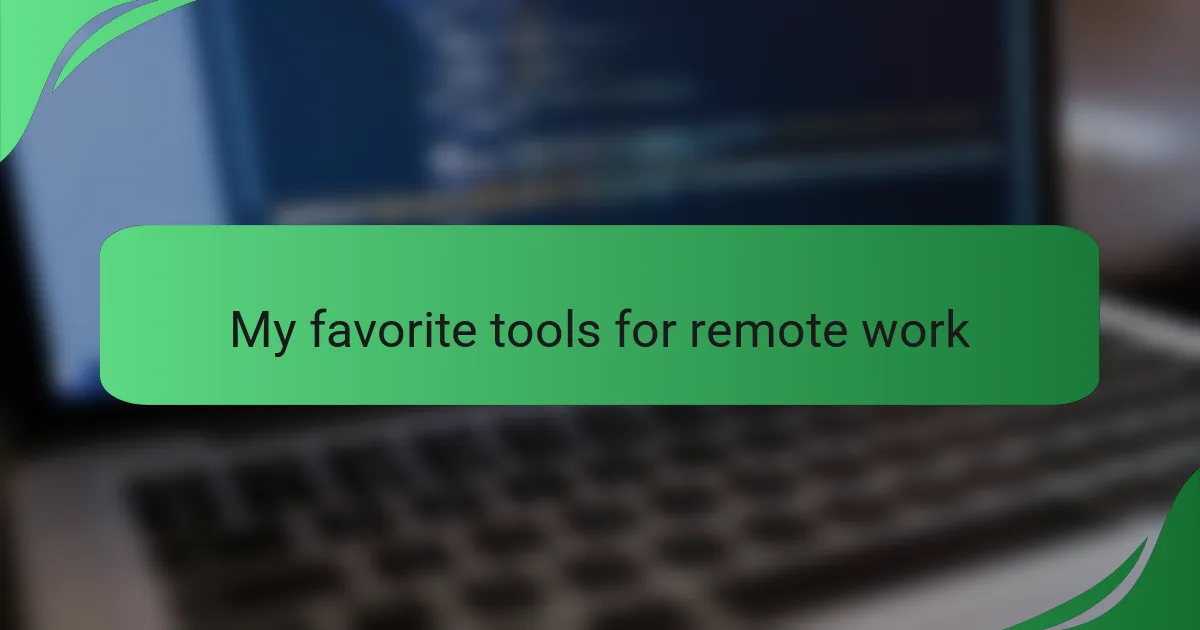
My favorite tools for remote work
When it comes to my favorite tools for remote work, I find that a few stand out for their ease of use and functionality. Zoom has been a game-changer for hosting virtual meetings, providing a reliable platform for video calls, which is crucial in maintaining team cohesion. I appreciate how features like screen sharing facilitate collaboration, allowing us to brainstorm ideas visually and engage more effectively.
Additionally, I’ve grown fond of tools like Trello and Slack. Trello’s visual boards help me keep projects organized and tasks on track, while Slack fosters quick communication, making it effortless to connect with teammates. Using these tools has made my remote working experience more enjoyable, and they significantly enhance productivity.
Here’s a comparison of these tools based on their key features:
| Tool | Key Features |
|---|---|
| Zoom | Video conferencing, screen sharing, breakout rooms |
| Trello | Visual task boards, project management, collaboration |
| Slack | Instant messaging, channels, file sharing |
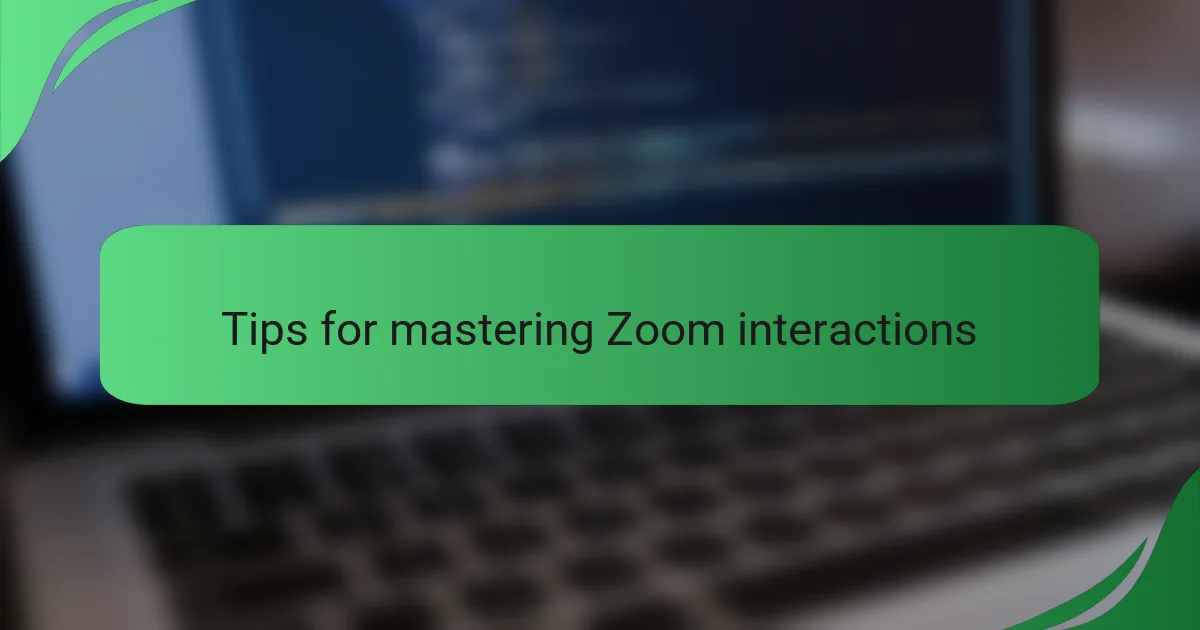
Tips for mastering Zoom interactions
Mastering interactions on Zoom can significantly boost your virtual collaboration experience. One tip I learned is to familiarize yourself with the tool’s settings beforehand. I remember the initial panic when I had to adjust my audio settings in the middle of a meeting; being prepared would have spared me that awkward moment. Do you ever find yourself fumbling with settings? A little preparation goes a long way in making sure things run smoothly.
Engaging your audience during Zoom calls is another critical aspect. I often make a point of asking for input or questions from participants. It creates an inclusive environment, and I’ve noticed that this simple technique keeps everyone more focused. When was the last time you felt truly engaged in a virtual meeting? It’s surprising how a few well-placed questions can transform the energy in the room—or rather, the screen.
Another effective strategy is to utilize Zoom’s features creatively. I’ve had great success using breakout rooms for smaller discussions, where members can dive deeper into topics without being overwhelmed by a larger audience. It allows for richer conversations and helps quieter team members voice their opinions. Have you tried using breakout rooms? It can truly change the dynamics of a call and lead to more productive outcomes.