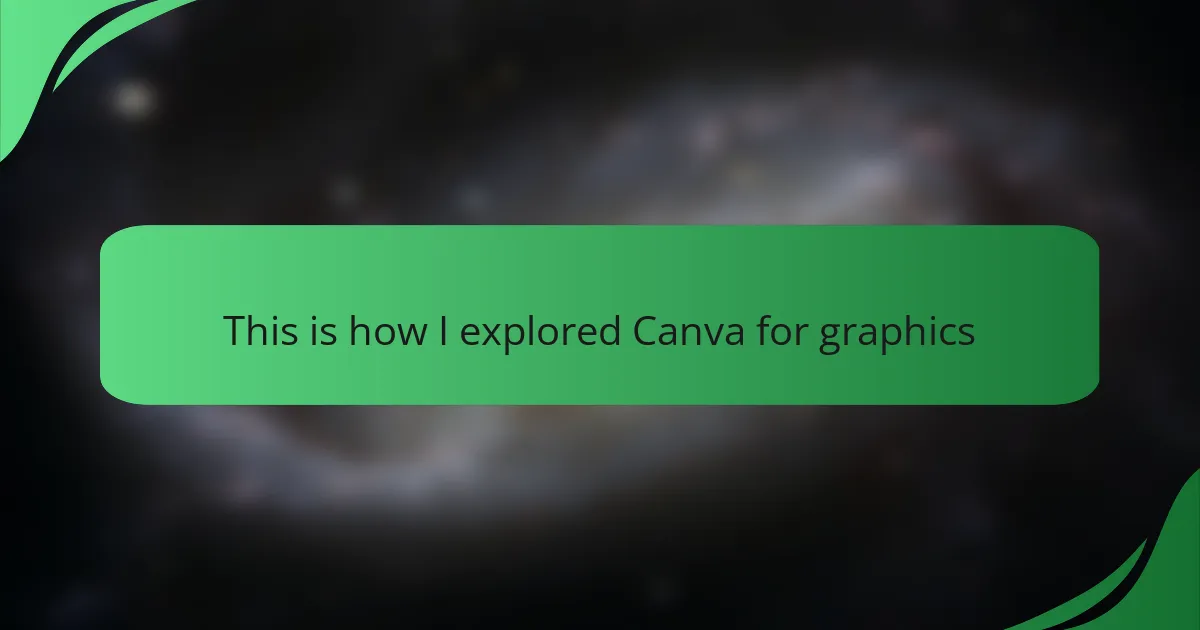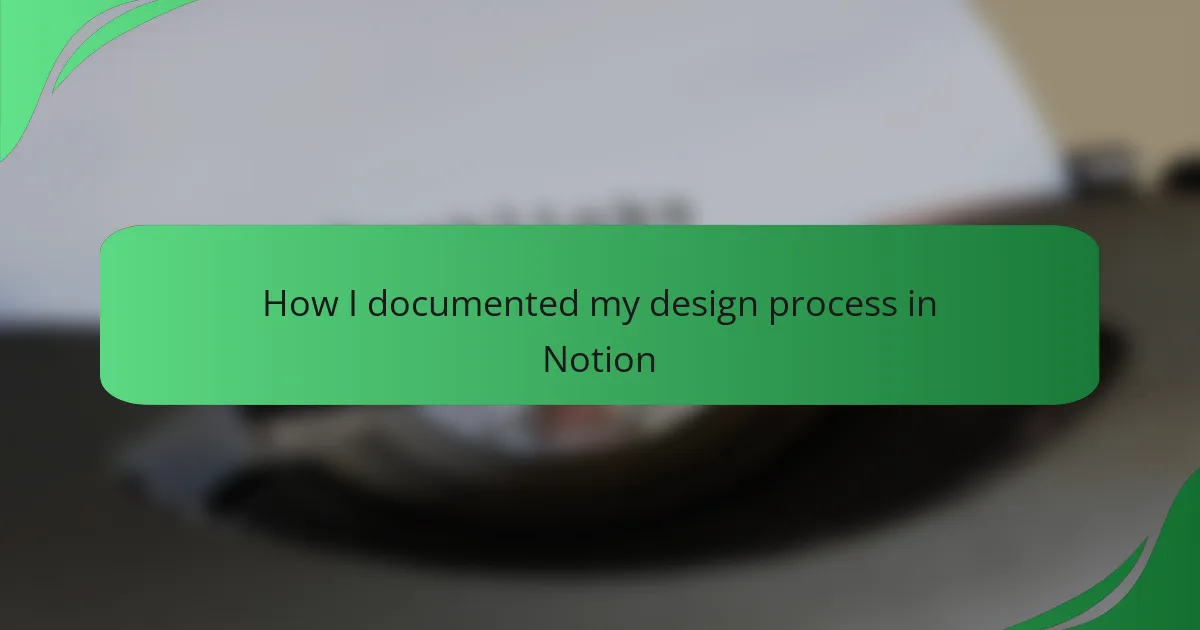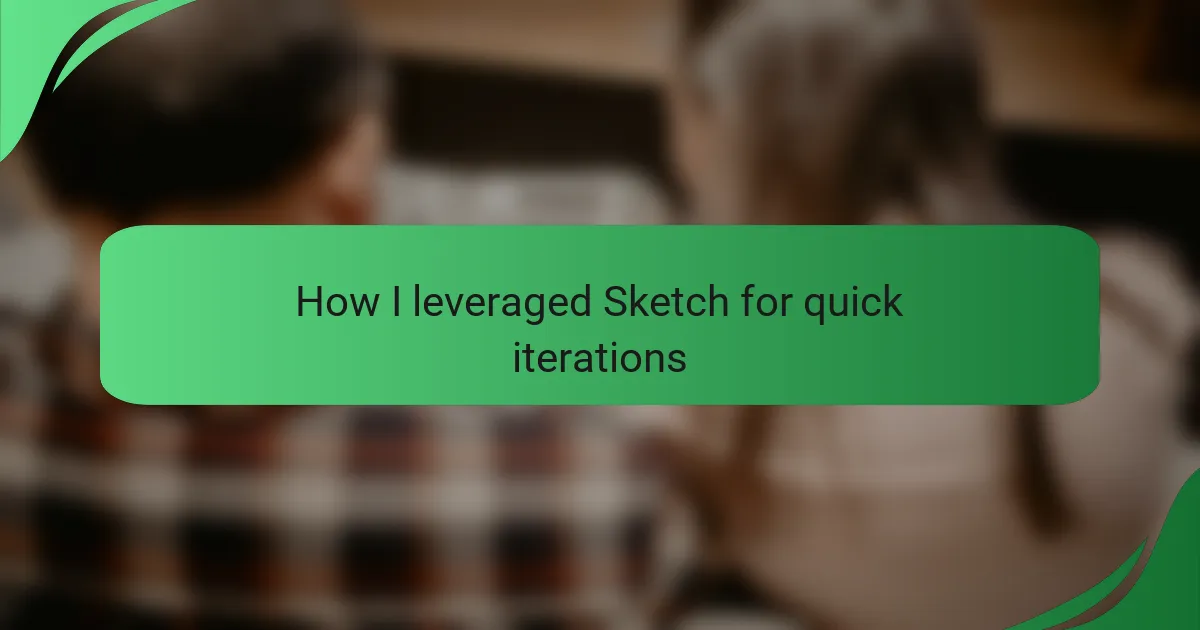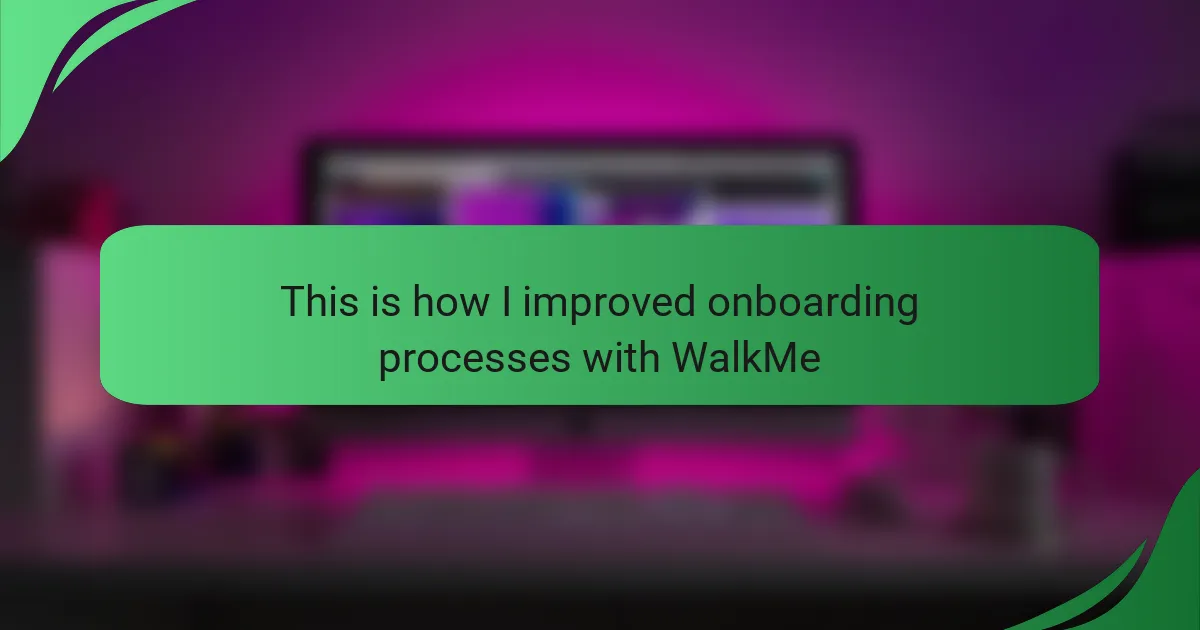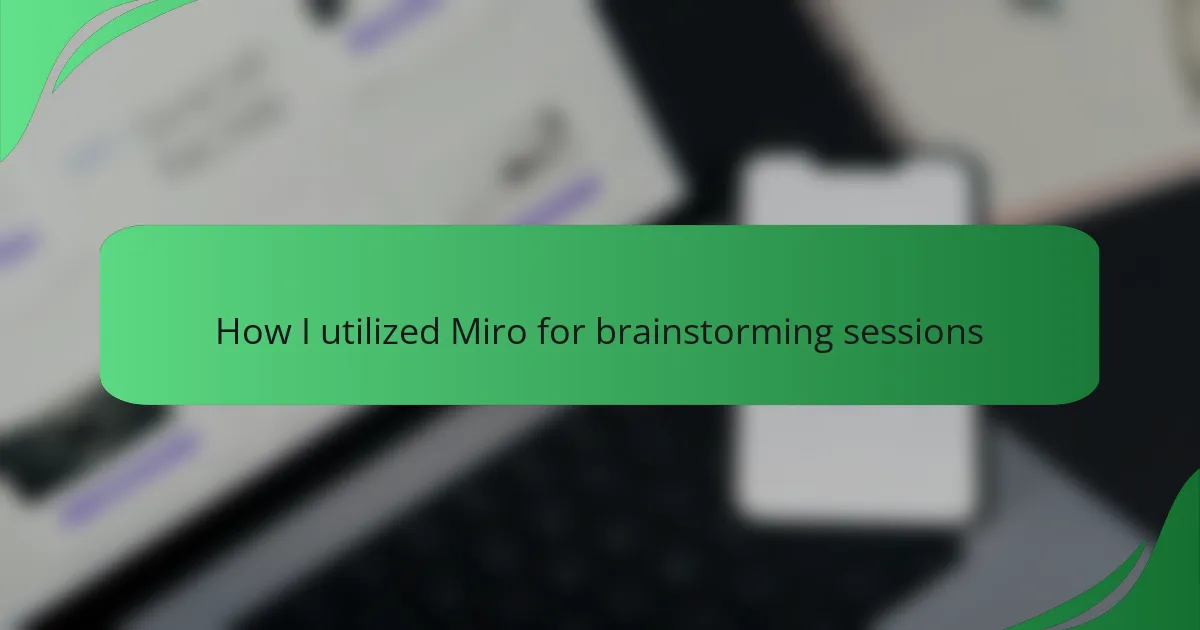Key takeaways
- Interface interaction design emphasizes user empathy, aiming for clarity, feedback, and consistency to enhance user experience.
- Canva’s intuitive UI, including drag-and-drop functionality, makes graphic design accessible for users of all experience levels.
- Effective graphic design relies on simplicity, a cohesive color palette, and thoughtful typography to communicate messages clearly.
- Leveraging templates, experimenting with fonts, and utilizing Canva’s resources can significantly streamline the design process and improve results.
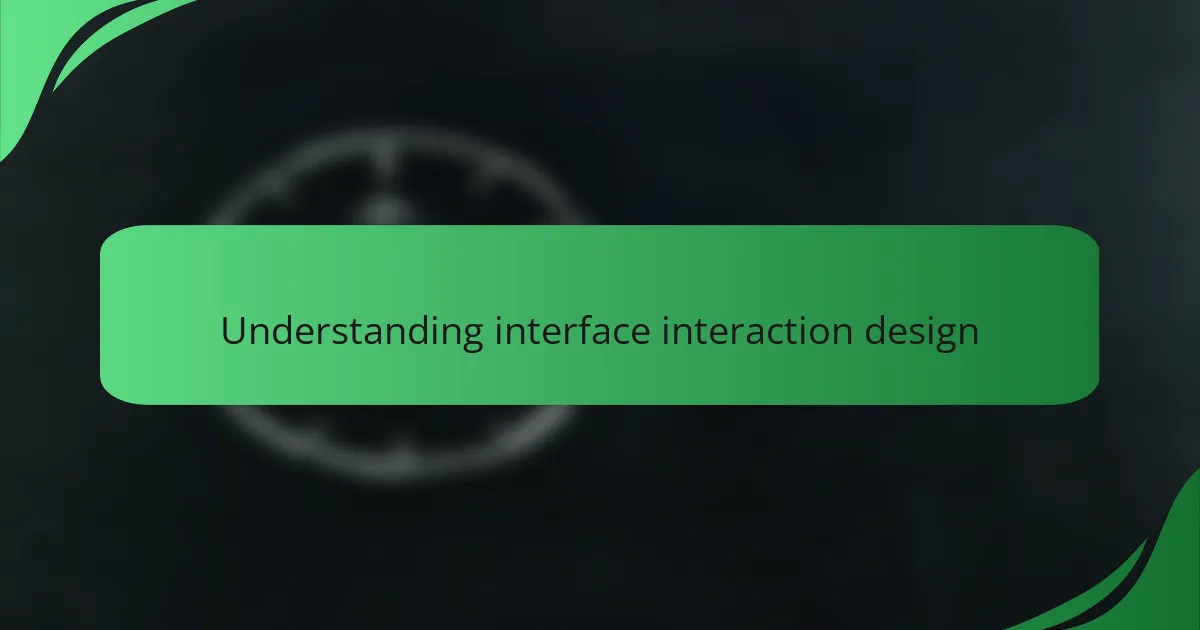
Understanding Interface Interaction Design
When diving into interface interaction design, I’ve often found it fascinating how every element on a screen can impact user experience. The design of interfaces isn’t just about aesthetics; it’s about creating an emotional connection with users. I vividly remember my first encounter with Canva. I was amazed at how intuitive and user-friendly the platform was, making the complex world of graphic design feel accessible.
Understanding interface interaction design requires more than just knowledge of tools; it also involves empathy for the user. This means anticipating their needs and ensuring that every button, color, and font choice serves a purpose. I’ve learned that the most successful designs simplify interactions, allowing users to focus on their creative process rather than deciphering the interface.
- Focus on user-friendly navigation.
- Prioritize clarity over complexity.
- Use emotional design to create connections.
- Test frequently to gather user feedback.
- Aim for consistency across different elements.
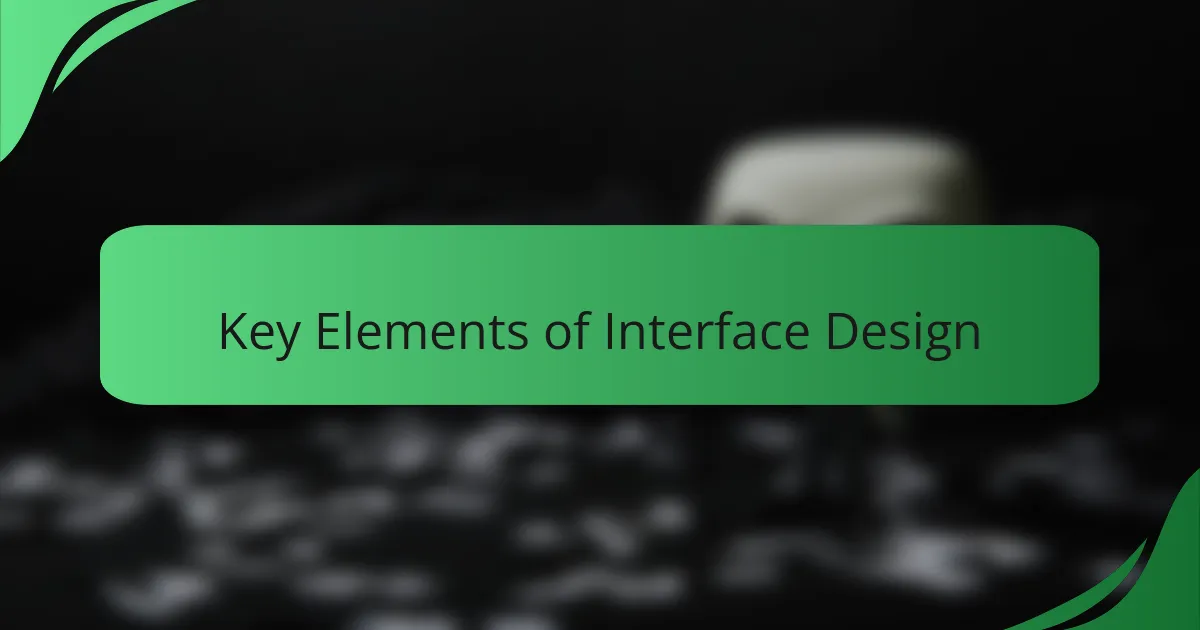
Key Elements of Interface Design
When I dove into Canva for creating graphics, I quickly realized that effective interface design hinges on a few key elements. First and foremost, clarity is vital; I often found myself frustrated when a tool felt cluttered or confusing. The intuitive layout of Canva helped alleviate my worries, enabling me to focus on creativity rather than navigation.
Another crucial element is feedback. I appreciated how Canva provides immediate visual responses to my actions, letting me know that my choices were being registered. This instant gratification not only helped me feel more connected to the work I was producing but also kept me engaged throughout the design process.
Lastly, consistency in design elements fosters a sense of reliability. I noticed how the uniform style of Canva’s icons and buttons made the platform feel cohesive. This consistency enabled me to navigate confidently, reinforcing my trust in the tool as I explored various graphic options.
| Element | Importance |
|---|---|
| Clarity | Prevents confusion and enhances focus on creativity |
| Feedback | Provides assurance that actions are recognized, enhancing engagement |
| Consistency | Creates a reliable environment for users to navigate comfortably |
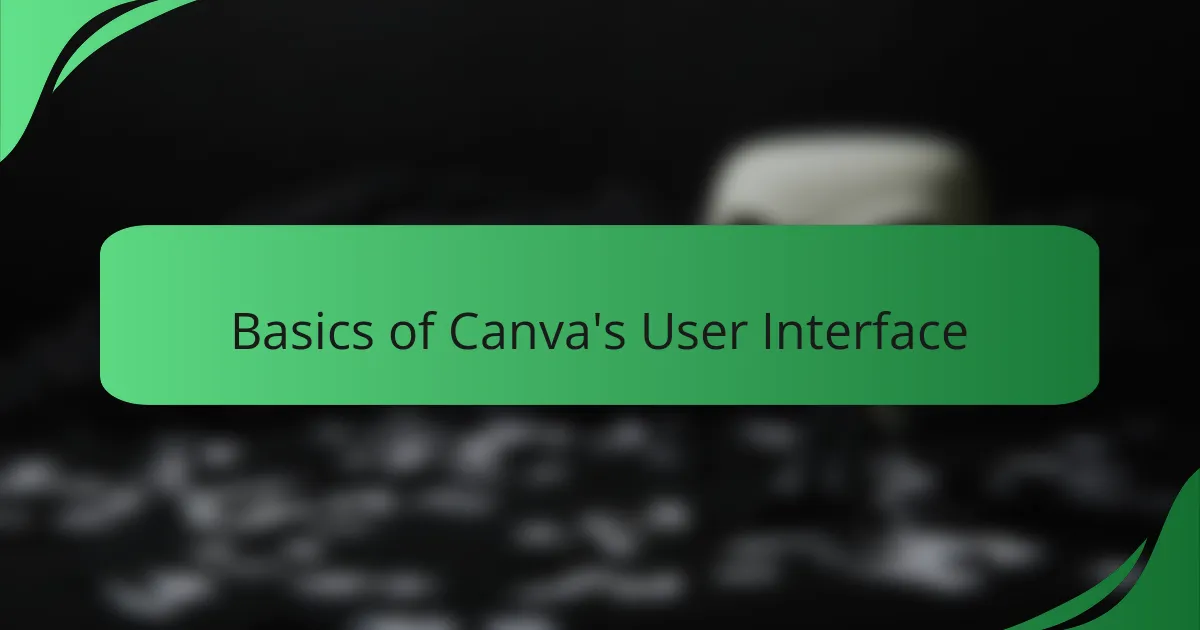
Basics of Canva’s User Interface
Canva’s user interface is designed to be highly intuitive, making it accessible for users at all levels of experience. I remember when I first opened Canva; the simplicity was refreshing. With a clean layout and easily recognizable icons, I found myself quickly navigating through options to find exactly what I needed.
One of the standout features of Canva’s UI is its drag-and-drop functionality, which feels almost like playing with digital building blocks. Selecting elements and rearranging them brings a sense of playfulness to the design process. This user-friendly approach often inspires creativity rather than frustration, which can sometimes happen with more complex software.
- Dashboard: Your starting point for accessing all your projects and templates.
- Left Sidebar: Contains tools for elements, text, images, backgrounds, and more.
- Canvas Area: The central space where your design comes to life as you assemble elements.
- Top Bar: Hosts options for sharing designs, downloading projects, and accessing design tools.
- Templates: A library of ready-made designs that serve as inspiration or a quick start.
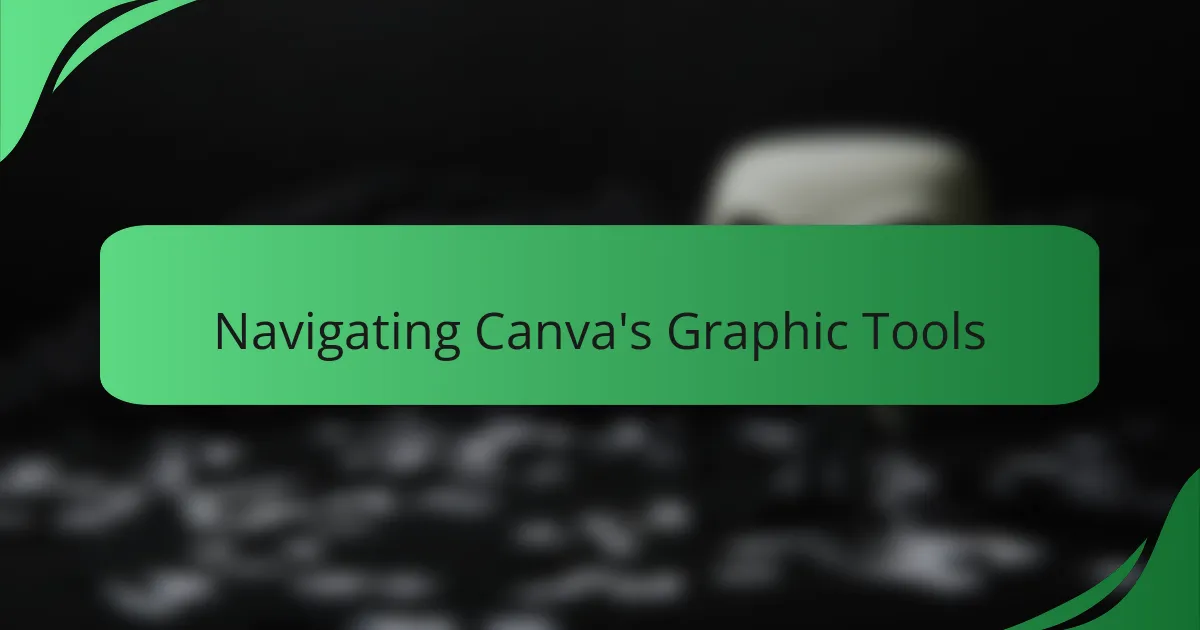
Navigating Canva’s Graphic Tools
Navigating Canva’s graphic tools is surprisingly intuitive, which is one of the things I appreciate most about this platform. From the moment I logged in, I found the layout friendly and welcoming, making it easy to jump right into creating. The toolbar is conveniently organized, and I particularly love how the drag-and-drop feature allows me to design without feeling overwhelmed by complicated options.
As I explored, I discovered that each tool, from the text editor to the image importer, was straightforward yet powerful. For instance, when I adjusted the transparency on an element, I felt a sense of control and creativity flooding in. It’s refreshing to dive into graphic design without requiring extensive technical knowledge.
Here’s a simple comparison of some of the key tools that I found particularly useful while navigating through Canva:
| Graphic Tool | Key Features |
|---|---|
| Text Editor | Variety of fonts, easy resizing, alignment options. |
| Image Importer | Drag-and-drop functionality, supports multiple formats. |
| Element Adjustments | Transparency, filters, cropping tools available. |
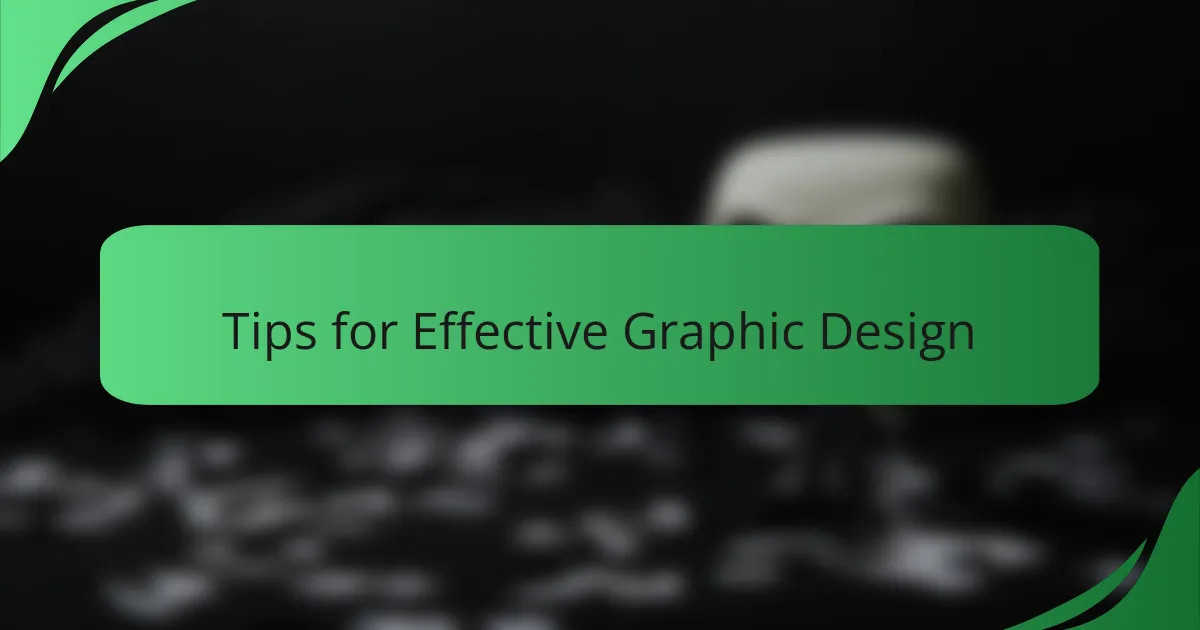
Tips for Effective Graphic Design
When I first started using Canva for graphic design, I quickly learned that simplicity is key. Keeping designs uncluttered can significantly enhance visual appeal and message clarity. I remember one project where I was tempted to cram in every detail, only to realize that the most effective designs often embrace negative space.
Another tip I found invaluable is to maintain a cohesive color palette. Sticking to a few well-chosen colors made my projects feel more professional and aligned. I once experimented with too many colors in one piece, and it distracted from the message I was trying to convey. The harmony of a limited palette always feels more inviting.
Lastly, don’t underestimate the power of typography. Choosing the right fonts can transform a design and influence emotions. I once paired a bold font with a delicate script for a personal project, and the reaction was overwhelmingly positive—a reminder that thoughtful text choices can elevate any graphic.
| Tip | Explanation |
|---|---|
| Keep it Simple | Embrace negative space to enhance message clarity. |
| Cohesive Color Palette | Stick to a few colors for a professional and inviting design. |
| Mind Your Typography | Choose fonts wisely to transform designs and evoke emotions. |
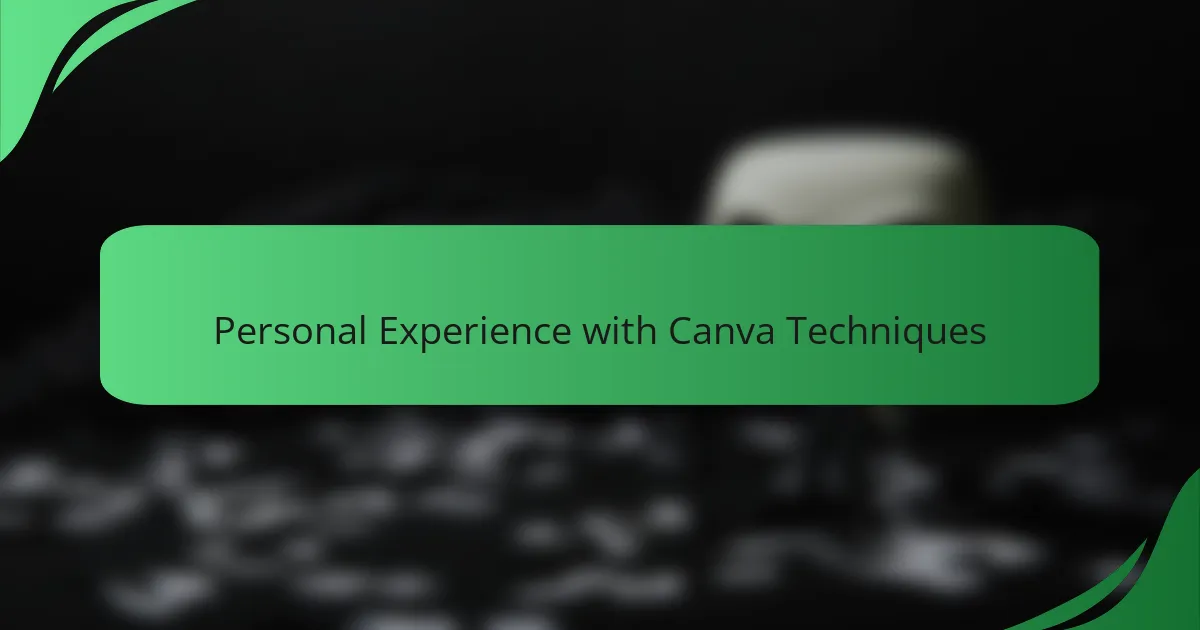
Personal Experience with Canva Techniques
As I dove deeper into Canva’s features, I discovered how intuitive the interface makes graphic creation. Dragging elements around felt almost like playing with digital building blocks, igniting a sense of creativity I hadn’t tapped into in a while. I remember a specific project where I needed to create a presentation quickly, and the ease of using templates streamlined the process so much that I completed it with time to spare.
With a plethora of resources at my fingertips, I utilized the following techniques to enhance my designs:
- Explored various templates suited for different themes, which helped me find a cohesive style.
- Experimented with typography by adjusting font pairings until I found the perfect match for my brand’s voice.
- Leveraged the color palette generator to create impactful visuals that resonated with my audience’s emotions.
- Incorporated icons and illustrations from Canva’s library, elevating my designs without the need for external graphic resources.