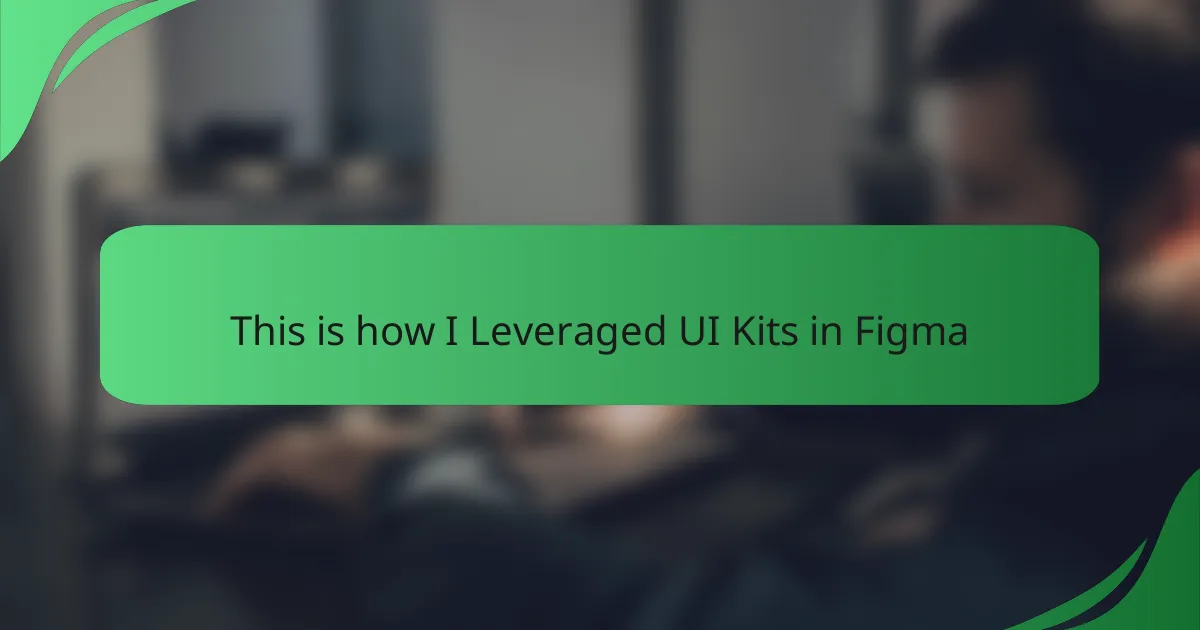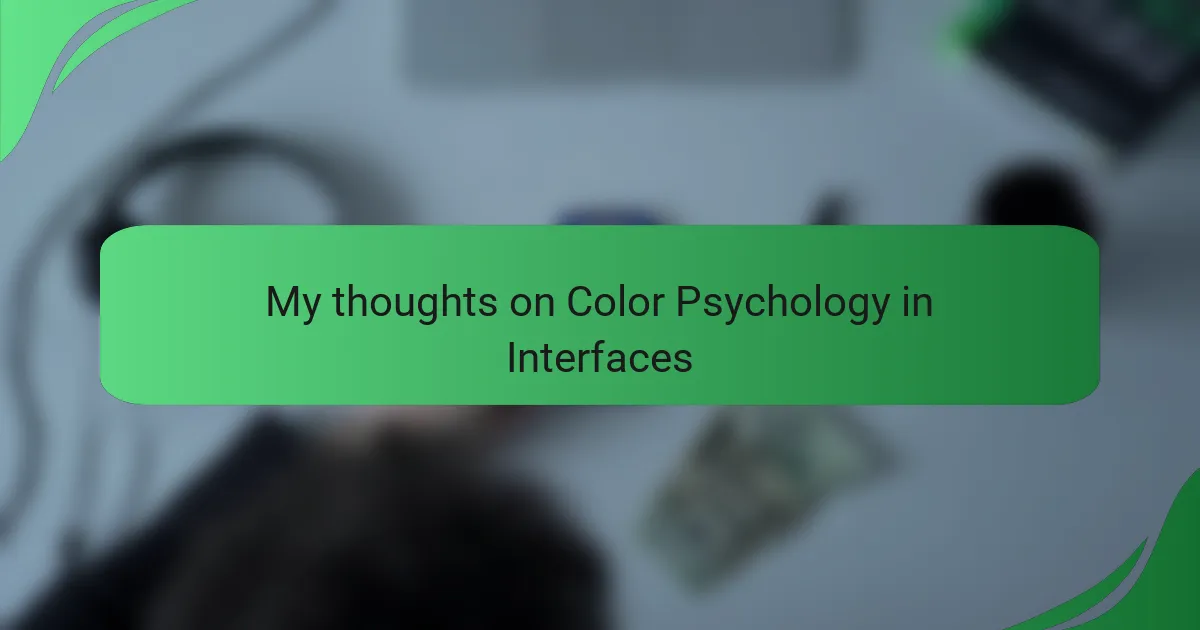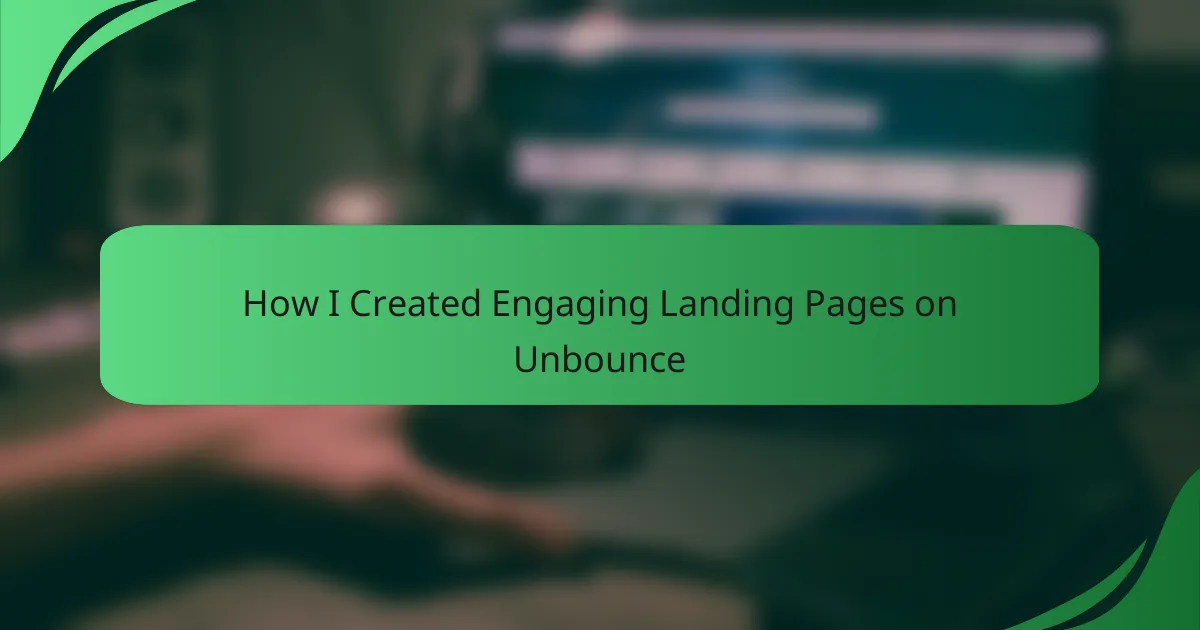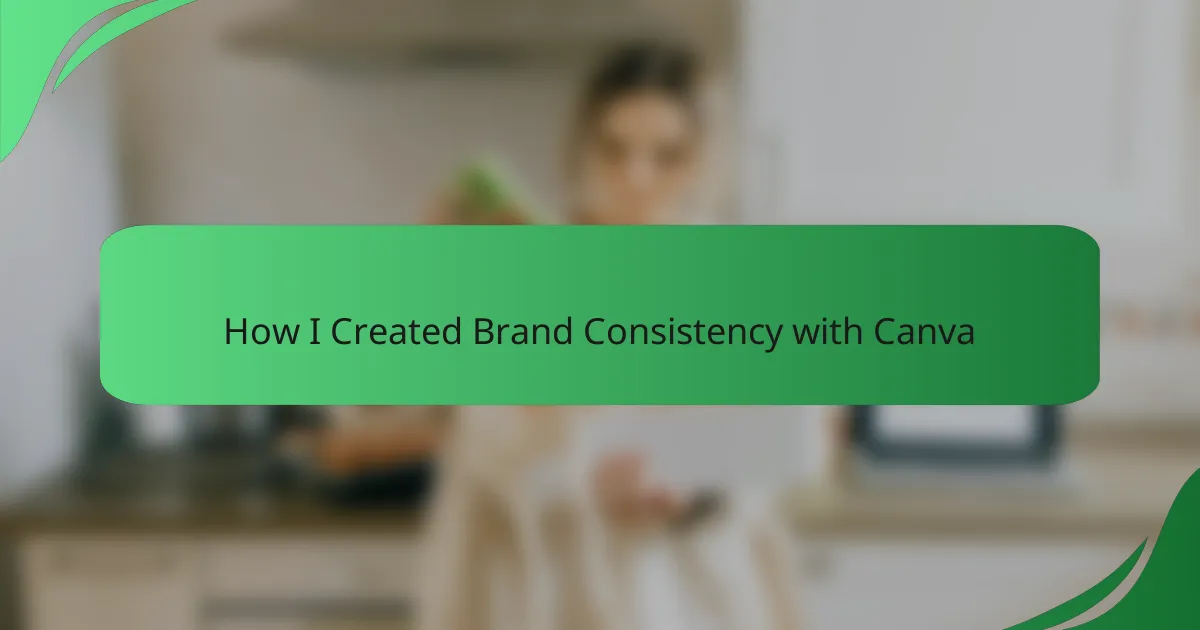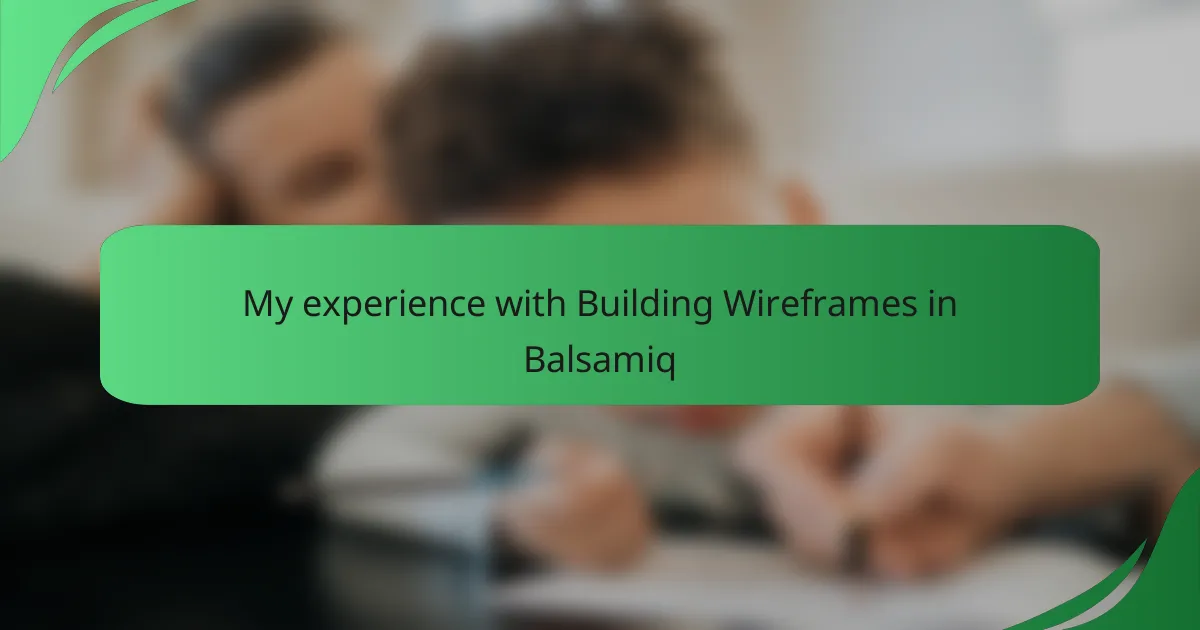Key takeaways
- Effective interface design balances aesthetics and functionality, emphasizing principles like consistency, hierarchy, and alignment to enhance user experience.
- UI kits in Figma streamline the design process, promote consistency, and facilitate collaboration among team members.
- Customization of UI kits allows for tailored designs that align with brand identity, reinforcing user connection and experience.
- Familiarity with UI kit components and maintaining usage guidelines significantly enhances design workflow efficiency.
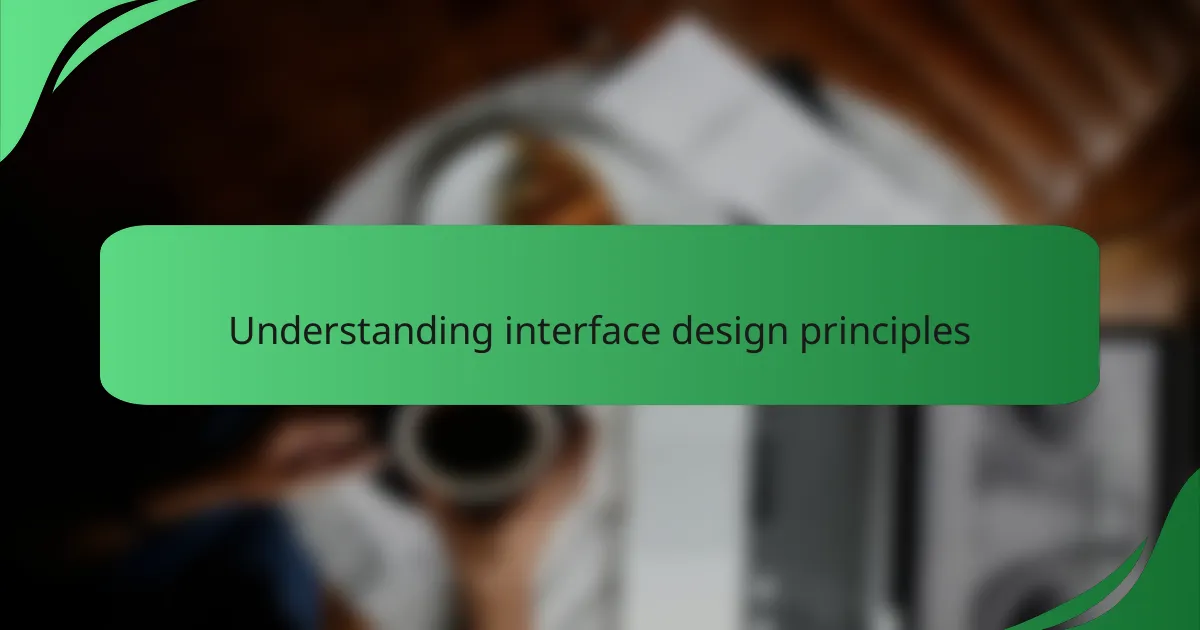
Understanding interface design principles
Understanding interface design principles is essential for creating user-friendly applications. From my experience, effective interface design is about balancing aesthetics with functionality. When I first started in design, I realized that using consistent typography and color schemes helped me evoke specific emotions in users, ultimately guiding their journey through the interface.
Moreover, applying principles such as hierarchy and alignment has made my designs more intuitive. I remember a project where I neglected these aspects, and it resulted in user frustration. By leveraging UI kits in Figma later, I was able to rectify these mistakes and create a more harmonious user experience, highlighting how important these principles are in practice.
| Design Principle | Importance |
|---|---|
| Consistency | Builds trust and familiarity. |
| Hierarchy | Guides users through information effectively. |
| Alignment | Creates a clean and organized look. |
| Color Usage | Evokes emotions and enhances readability. |
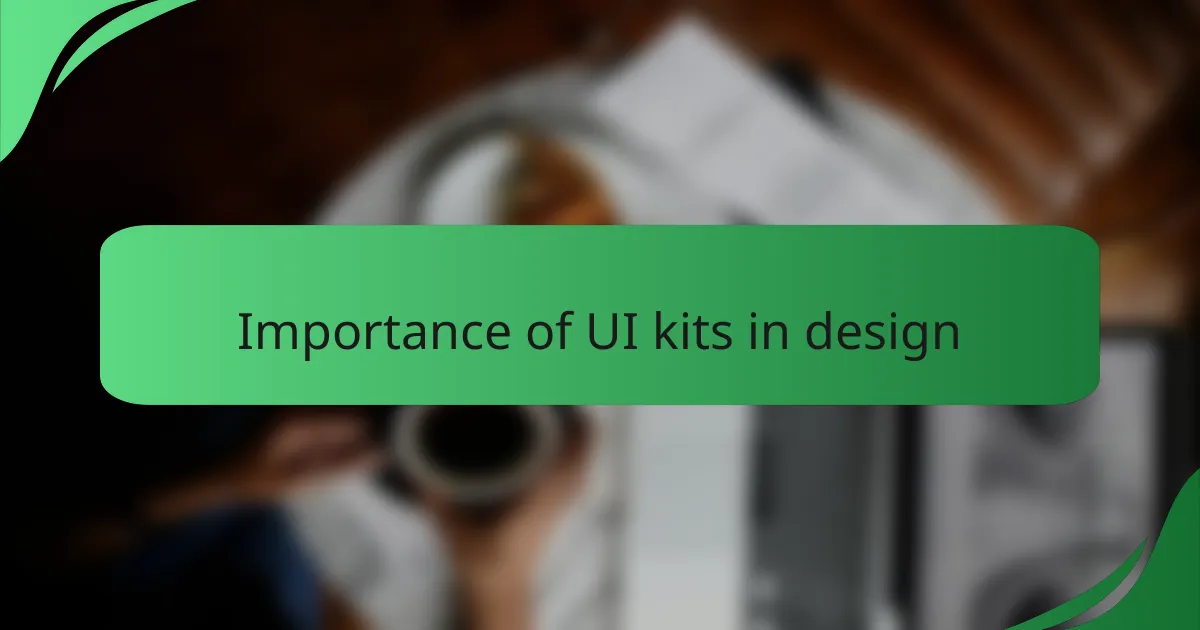
Importance of UI kits in design
Enhancing efficiency is one of the primary reasons why UI kits are indispensable in design. I remember struggling with project deadlines, often spending hours on repetitive tasks like creating buttons and forms. When I discovered UI kits in Figma, it was like a light bulb went off. Suddenly, I could focus on the creative aspects of my projects instead of getting bogged down by the minutiae.
Another significant advantage of UI kits is the ease of maintaining consistency across designs. I’ve noticed how inconsistency can derail user experience, leaving users feeling confused and lost. With the drag-and-drop nature of UI kits, I quickly learned how to ensure that each component aligned perfectly with my design language, reinforcing brand identity and enhancing familiarity.
Finally, collaboration becomes a breeze with UI kits. When working with team members, I found that having a shared library of design elements made discussions more productive. It’s as if we’re all on the same page, which can be a game-changer in avoiding miscommunications and aligning our creative vision. Have you ever faced challenges in collaboration? I certainly have, and using UI kits has definitely eased that burden.
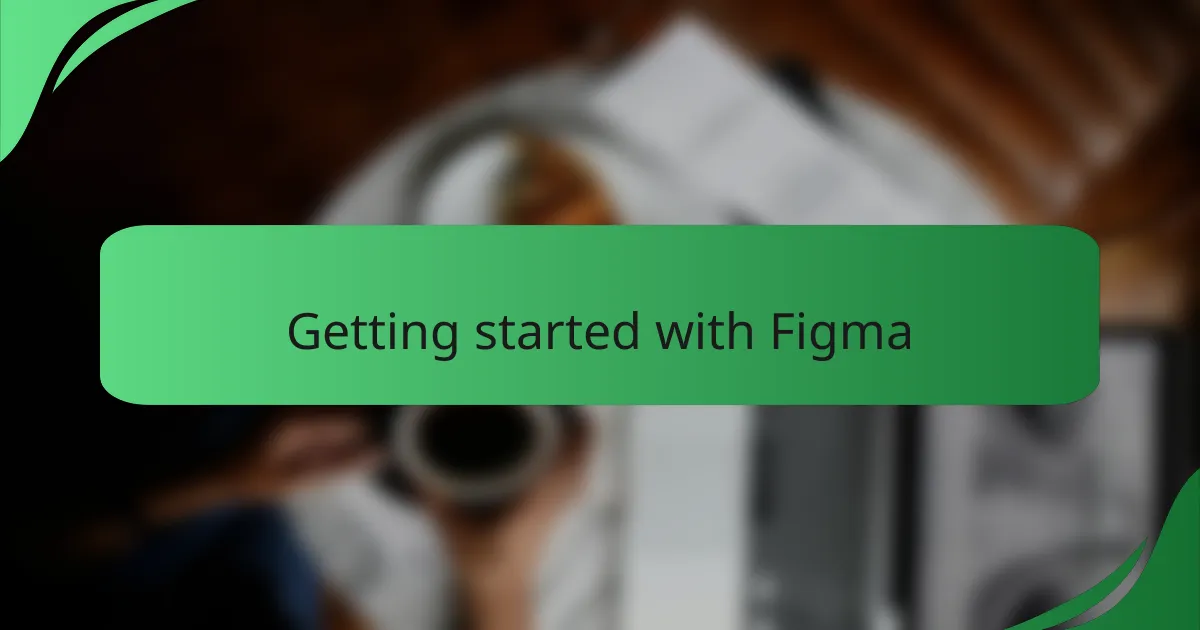
Getting started with Figma
Diving into Figma for the first time can feel a bit overwhelming, but trust me, it’s one of the most rewarding experiences. When I first started, I remember feeling both excited and nervous. The interface is quite intuitive, but there’s always that learning curve. The moment I understood the basics, I felt a sense of triumph—I was on my way to creating designs I had only imagined.
To get started with Figma, here are some key points to focus on:
- Create an Account: Sign up for a free version to access essential features and tools.
- Explore the Interface: Familiarize yourself with the Canvas, Layers, and Design Panels. It really helps to explore these areas in depth.
- Check Out Templates: Start with available UI kits and templates to guide your initial projects. Using these really saved me time!
- Utilize Plugins: There are fantastic plugins to enhance functionality. I found one that aids in color selection, which was a game changer for my workflow.
- Watch Tutorials: The Figma community is full of helpful resources, including video tutorials that can accelerate your learning process.
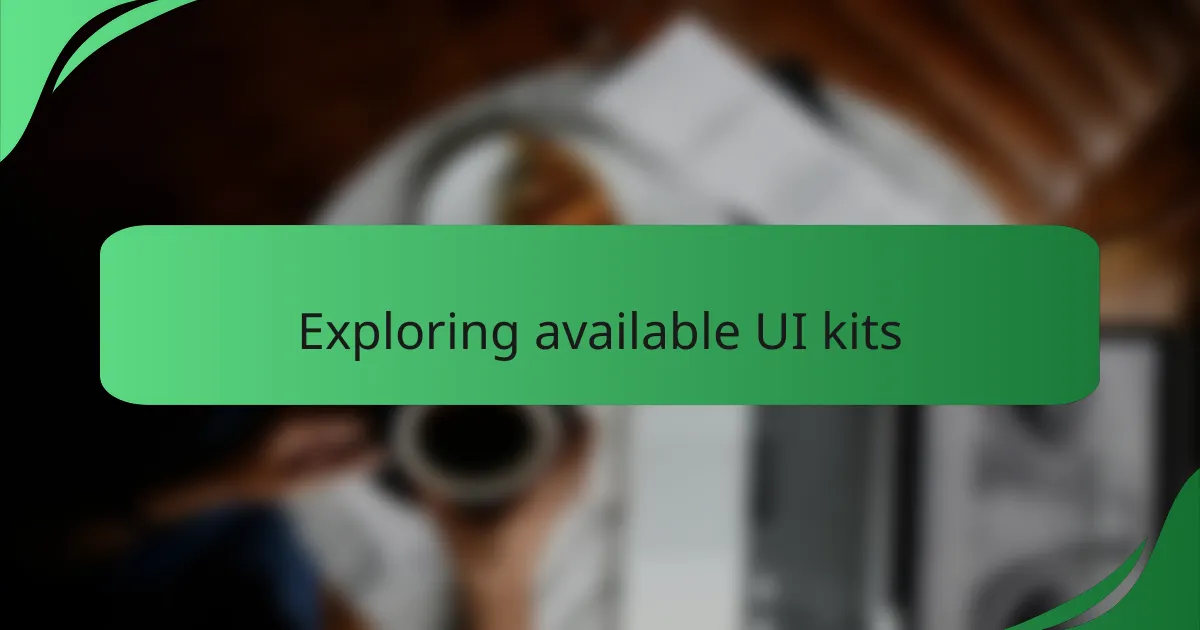
Exploring available UI kits
When I first ventured into using UI kits in Figma, I felt overwhelmed by the sheer volume of options available. However, diving into the libraries of pre-designed elements opened up a treasure trove of inspiration. I remember feeling a rush of excitement as I discovered kits that aligned perfectly with the aesthetic I was aiming for, allowing me to streamline my design process dramatically.
As I explored various UI kits, I found a mix of free and premium offerings, each catering to different styles and functionalities. My experiences led me to compile a shortlist of favorites, which I frequently revisit for their versatility. Here are some standout UI kits that I believe can enhance any design journey:
- Material Design Kit: Offers a comprehensive collection of components that adhere to Google’s design principles.
- Ant Design System: Ideal for building enterprise-level applications with clean and functional design elements.
- Bootstrap UI Kit: Great for web projects, featuring components that are responsive and easy to customize.
- iOS Design Kit: Perfect for mobile apps, providing elements that align with Apple’s design guidelines.
- Wireframe Kits: Excellent for brainstorming and quick iterations, helping to visualize ideas without getting bogged down in detail.
Exploring these kits helped me stay focused and motivated, reminding me of the limitless possibilities in interface design.
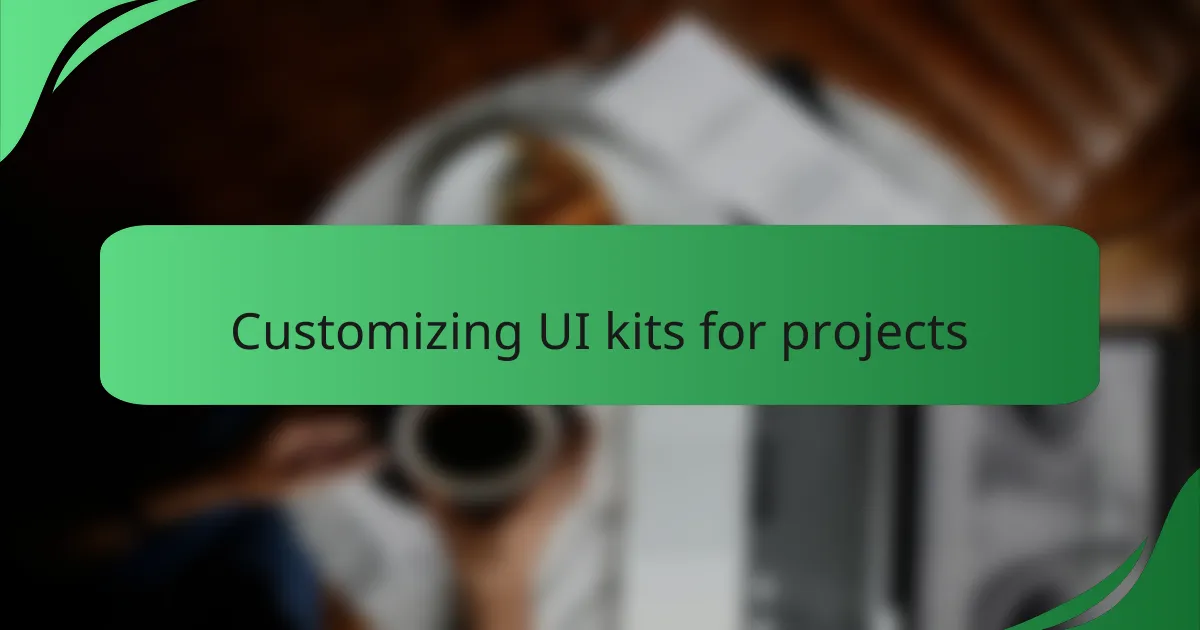
Customizing UI kits for projects
When it comes to customizing UI kits for projects, I’ve learned that flexibility is key. Each project has its unique requirements, and adapting a UI kit can turn what seems like a basic design into something truly tailored for the target audience. For instance, during a recent app redesign, I took a standard UI kit and adjusted the color palette to reflect the brand’s ethos, making the final product resonate more deeply with users.
One of the exciting aspects of customization is the ability to experiment with various components. It’s not just about changing colors or fonts; it’s about making thoughtful decisions that align with the overall user experience. I often find myself enjoying the process of tweaking buttons, icons, and layouts until they feel just right—a little like fine-tuning a musical instrument.
- Explore different color schemes to align with the project’s branding.
- Adjust component sizes to enhance usability on various devices.
- Replace generic icons with unique designs that reflect the brand personality.
- Modify typography to improve readability and overall aesthetic.
- Reorganize layout structures to create a more intuitive flow for users.
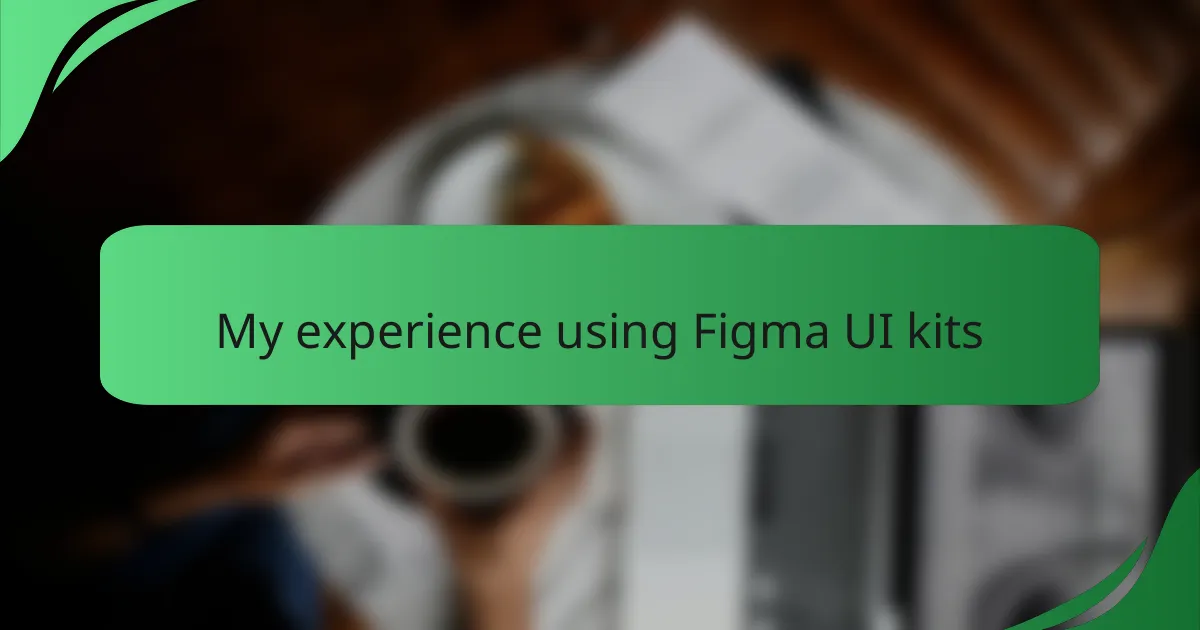
My experience using Figma UI kits
My experience using Figma UI kits has been quite transformative. Initially, I felt intimidated by the vast array of choices, but as I began to experiment, I discovered just how much they could simplify my design process. For example, in one project, I was facing tight deadlines, and leveraging a pre-designed UI kit helped me produce high-quality work in a fraction of the time. The thrill of seeing my vision come to life so swiftly was genuinely rewarding.
I’ve also found that using these kits can significantly enhance my creativity. During a particularly demanding project, I encountered a creative block. It was by exploring the UI kits that I found fresh inspiration in the way elements were arranged and styled. Sometimes, I wonder: how did I ever design without them? The wealth of ideas just waiting to be unlocked in these kits can ignite new perspectives and possibilities.
Notably, collaborating with others became much smoother once I started incorporating UI kits into my workflow. I remember a specific team project where differing design styles led to miscommunication. After introducing a shared UI kit, our discussions turned from debates about aesthetics to how best to use the components effectively. Have you ever experienced design disagreements? That shared foundation shifted our focus to collaboration, which made all the difference.
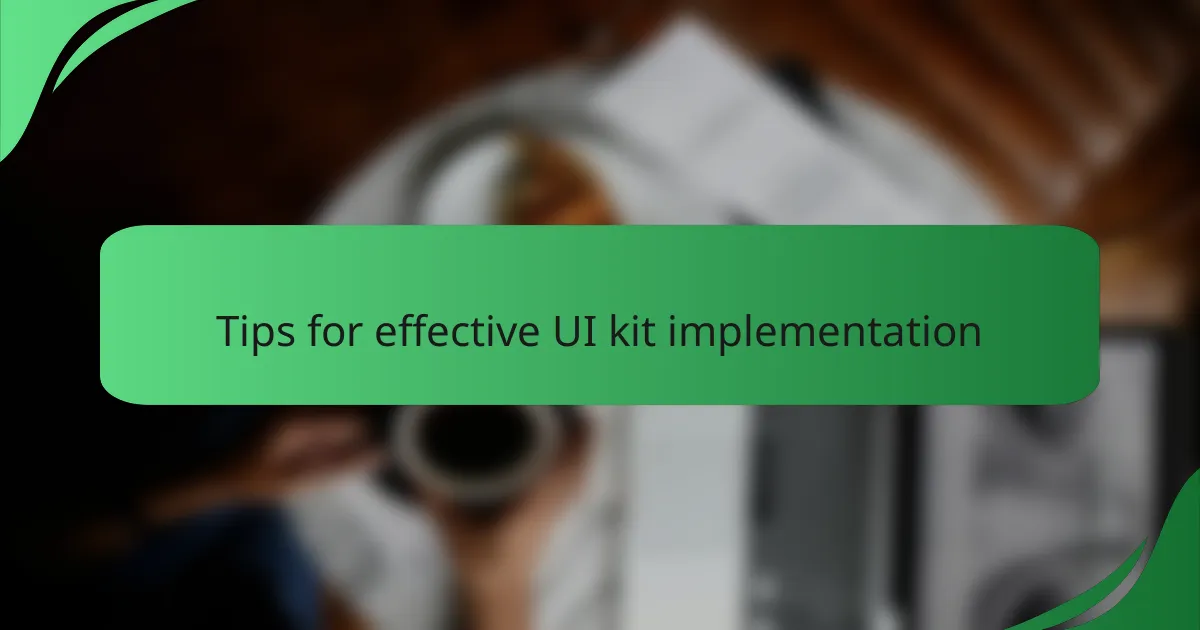
Tips for effective UI kit implementation
When implementing a UI kit in Figma, it’s crucial to familiarize yourself with the components and styles included in the kit. In my experience, taking the time to deeply understand the assets helps streamline the design process significantly. I remember navigating through a large project where I initially felt overwhelmed, but once I grasped how to effectively use the UI kit, everything began to flow more smoothly.
Another key aspect is maintaining consistency throughout your designs. I often find it helpful to create a reference document that details how each component should be used. This not only reinforces uniformity but also serves as a handy reminder when working on complex interfaces.
Here are some tips for effective UI kit implementation:
- Explore all components: Spend time getting to know each element in the kit.
- Customize thoughtfully: Adapt components to fit your project’s brand while maintaining the overall structure.
- Utilize reusable styles: Leverage pre-defined colors, typography, and spacing to save time.
- Collaborate with your team: Share insights and gather feedback on design choices to enhance creativity.
- Document usage guidelines: Create a reference for each component to ensure everyone is on the same page.