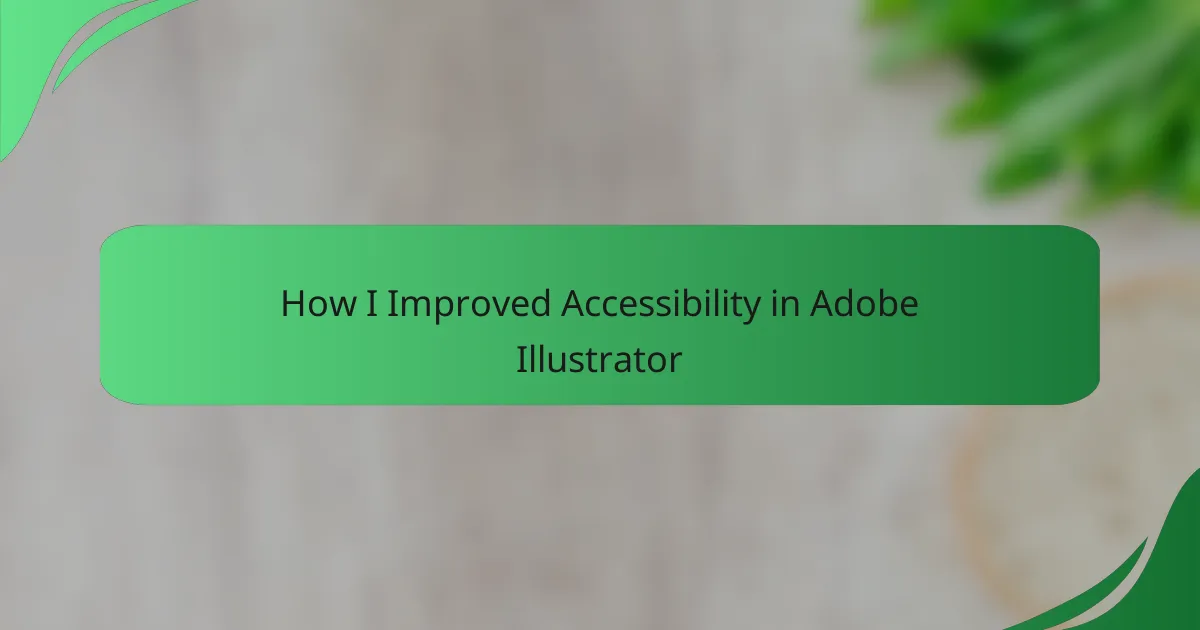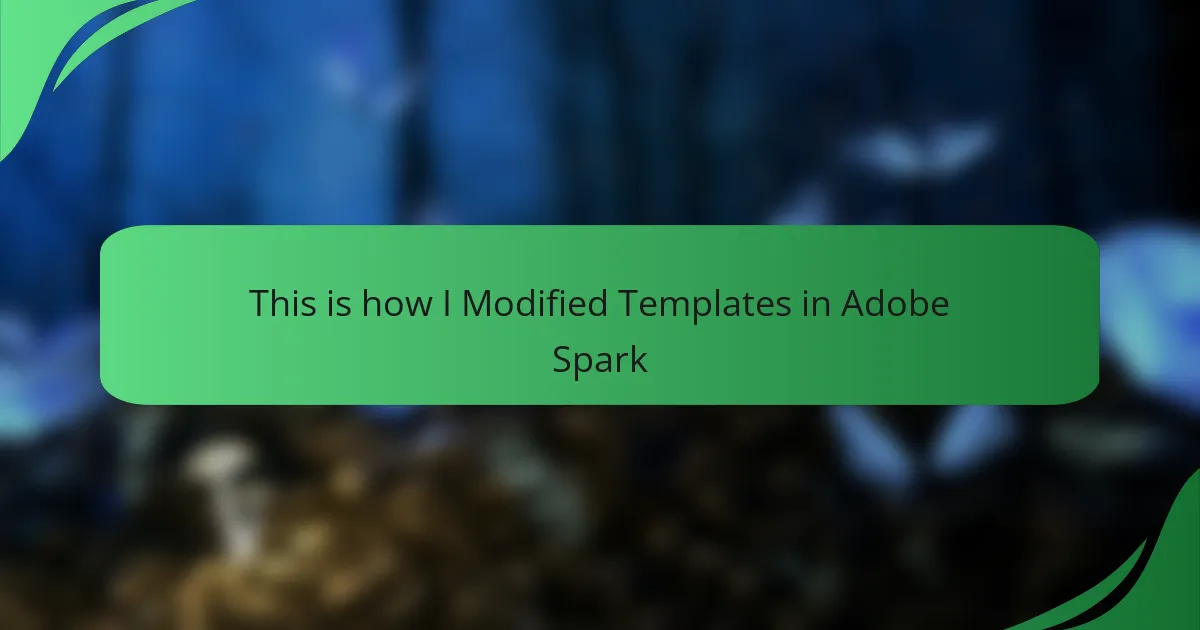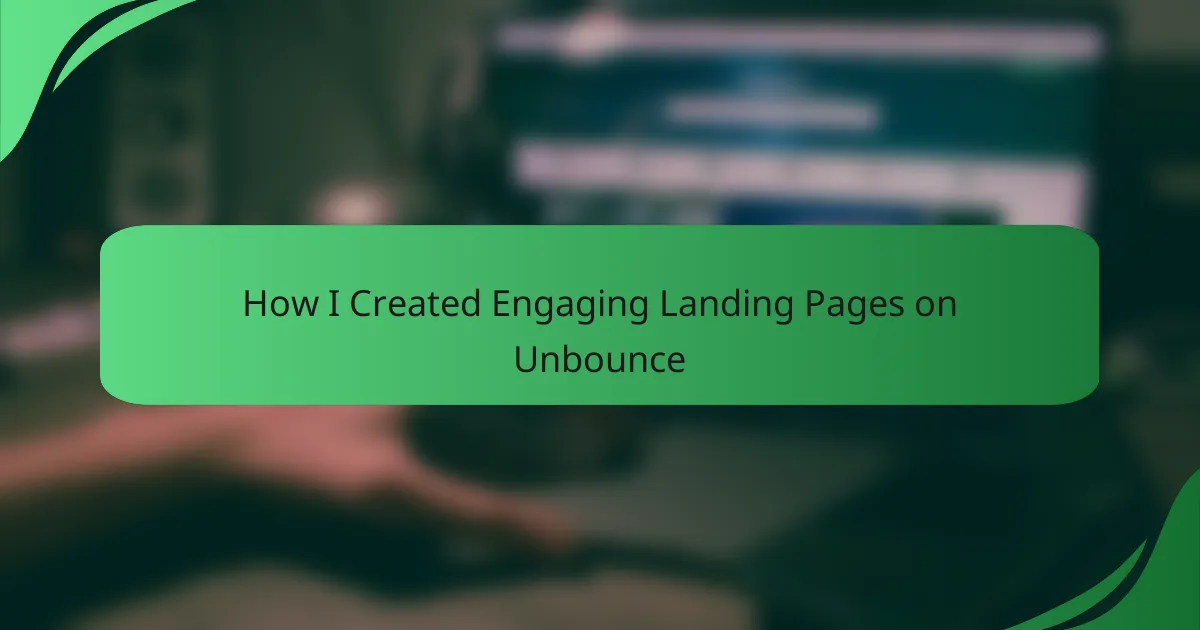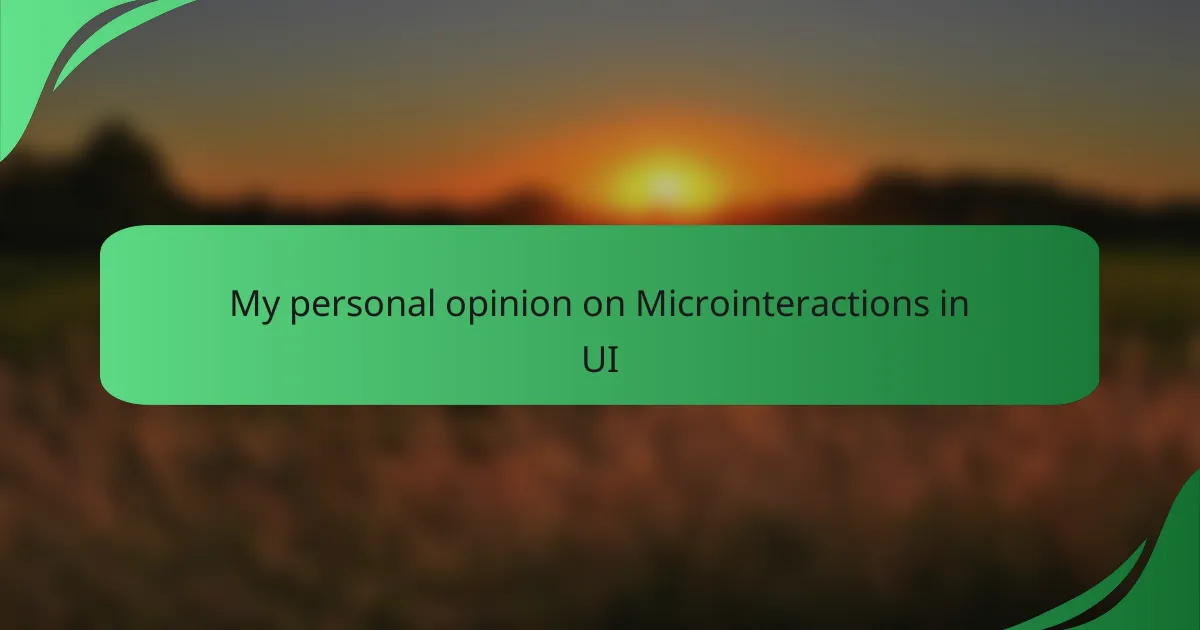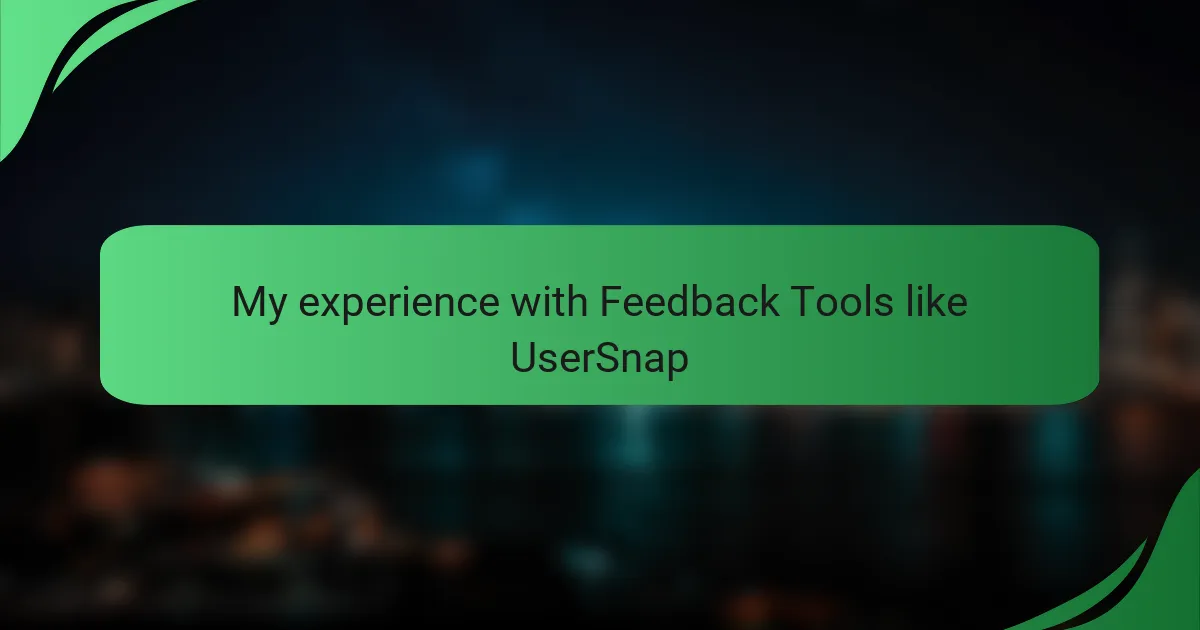Key takeaways
- Accessibility in design is crucial; it enhances user experience and fosters inclusivity for all users, especially those with disabilities.
- Utilizing tools like color guides and alt text in Adobe Illustrator can significantly improve design accessibility and enrich user interaction.
- Personal challenges, such as balancing aesthetics with usability, highlight the importance of understanding accessibility standards during the design process.
- Implementing strategies like contrast-checking and descriptive alt text leads to more effective and inclusive designs, benefiting a broader audience.
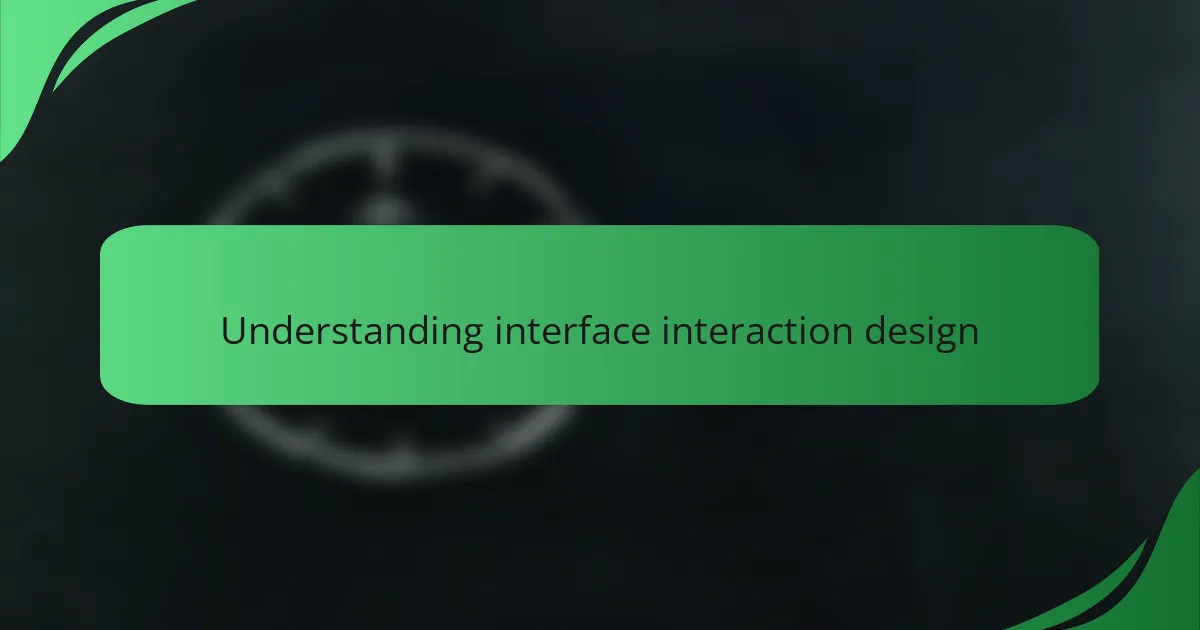
Understanding Interface Interaction Design
Understanding interface interaction design is all about creating a seamless experience for users, particularly those with disabilities. I remember the first time I realized how crucial accessibility is when a friend, who relies on screen readers, struggled with a poorly designed app. It made me realize that our design choices have a direct impact on real lives.
In my experience, effective interface interaction design emphasizes inclusivity and user-friendliness. Here are some key aspects to consider:
- Usability: Ensure that every element is easy to navigate and understand.
- Accessibility Standards: Follow guidelines, like WCAG, to make designs compliant.
- User Testing: Involve real users, especially those with disabilities, to gather invaluable feedback.
- Visual Hierarchy: Use clear headings and contrasts to guide users effortlessly through content.
- Adaptive Designs: Create layouts that respond to various devices and user preferences, ensuring everyone can access the information they need.
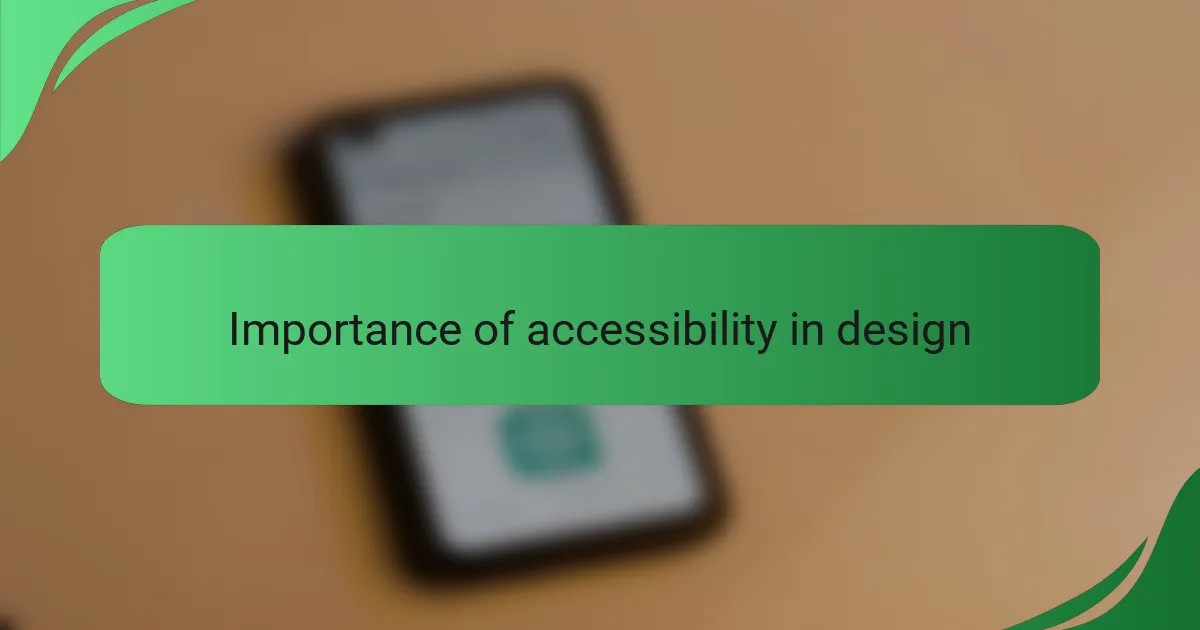
Importance of Accessibility in Design
Accessibility in design is not just a feature; it’s a necessity. I remember working on a project where a simple color contrast adjustment made a huge difference for a colleague with visual impairments. Seeing their relief at finally being able to engage with our work underscored how profound these choices can be.
When I think about the importance of accessibility, I ask myself, “What is design if it excludes people?” It’s a reminder that our job as designers is to create solutions that cater to everyone, regardless of their abilities. By prioritizing accessibility, we unlock potential not just for users with disabilities, but for all users, enhancing the overall experience.
Moreover, designing with accessibility in mind can lead to unexpected creative breakthroughs. For instance, when developing a user flow, incorporating alternative text for images pushed me to be more descriptive in my visuals. This shift not only benefited users with screen readers but enriched the content for everyone who interacted with it.
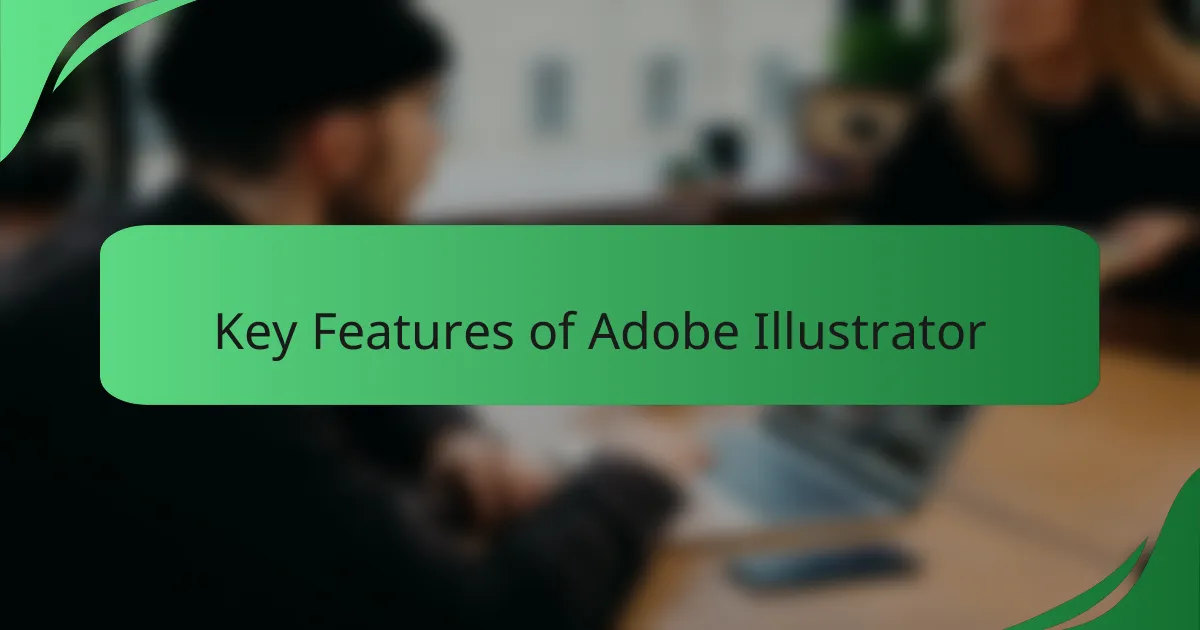
Key Features of Adobe Illustrator
Adobe Illustrator is packed with features that can be a game-changer, especially when it comes to improving accessibility. One standout for me has been the use of artboards. I often find them incredibly beneficial for organizing projects visually, enabling easy navigation and workflow efficiency. Additionally, the robust color management and text features have helped me create designs that are not only visually appealing but also accessible to a wider audience.
When I first started using Illustrator, I struggled with the layers panel, which can sometimes be overwhelming. However, once I grasped the concept of isolation mode, I felt a sense of relief and a renewed excitement in my design work. This feature truly empowers me by allowing for focused edits without the clutter of distractions.
Here’s a concise comparison table to highlight some key features of Adobe Illustrator:
| Feature | Description |
|---|---|
| Artboards | Create multiple canvases within a single document for better project organization. |
| Color Management | Use advanced color settings to ensure designs are consistent and accessible. |
| Isolation Mode | Edit individual elements without interference from other layers. |
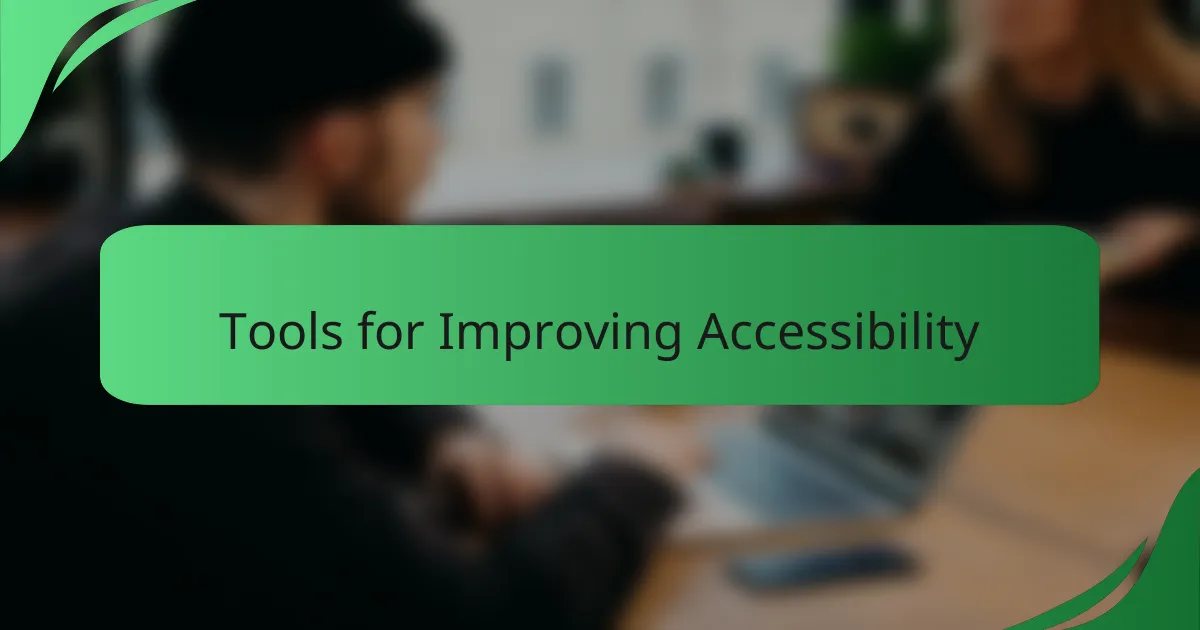
Tools for Improving Accessibility
Utilizing the right tools in Adobe Illustrator can significantly enhance accessibility in design. One tool that I frequently rely on is the color guide, which helps ensure that my color choices meet accessibility standards. I remember a project where adjusting the color contrast not only improved visibility but also sparked a lively discussion on palette options within my team. Those moments remind me that accessibility isn’t just a checkbox; it’s a creative opportunity.
Another feature that has proven invaluable is the ability to create and export alternative text for images and graphics. Initially, I overlooked this, but after collaborating with a colleague who uses a screen reader, I quickly understood its importance. It was eye-opening to see how something as simple as descriptive text could transform someone’s interaction with my designs. Asking myself, “How can I make this visual content accessible?” led to designs that resonated with a broader audience.
Lastly, I can’t stress enough the advantages of using layers effectively. I often found myself lost in complex designs until I learned to label and group layers thoughtfully. This practice not only streamlines my workflow but also allows others to easily navigate my projects. It’s a small change, but seeing others engage with my designs effortlessly adds a layer of fulfillment to my work—one that reflects the inclusive nature of great design.
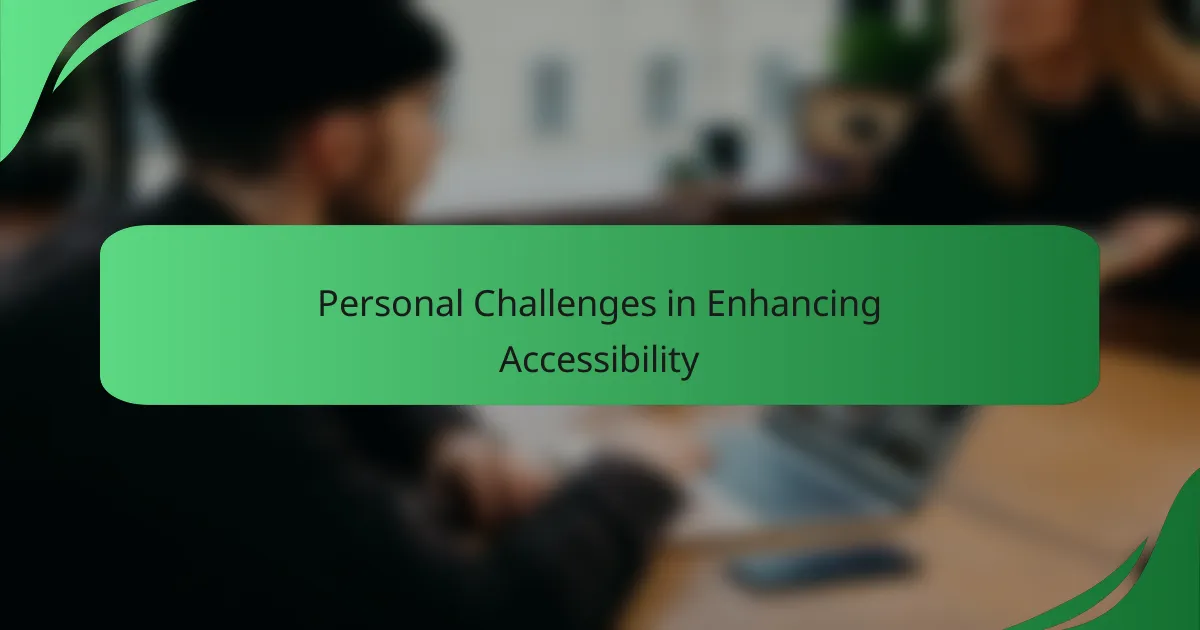
Personal Challenges in Enhancing Accessibility
When I first started working on improving accessibility in Adobe Illustrator, I encountered several personal challenges that often felt overwhelming. I realized that my initial designs didn’t consider users with visual impairments or cognitive challenges, and it became a real concern for me. For instance, I vividly remember a project where I neglected color contrast, only to receive feedback about how difficult it was for some users to distinguish elements. This was a turning point for me, as I understood just how integral accessibility is to design.
As I dove deeper into the subject, I faced hurdles like understanding accessibility standards and incorporating them effectively. Balancing design aesthetics with functional accessibility was another challenging aspect. It got me thinking about the diverse range of users and what they experience, prompting me to advocate more for inclusive design approaches.
- Lack of awareness about accessibility guidelines in initial training.
- Difficulty in evaluating color contrast and readability.
- Balancing aesthetic design choices with practical usability aspects.
- Overcoming personal biases from my own design preferences.
- Feeling pressure to meet tight deadlines while implementing accessibility features.
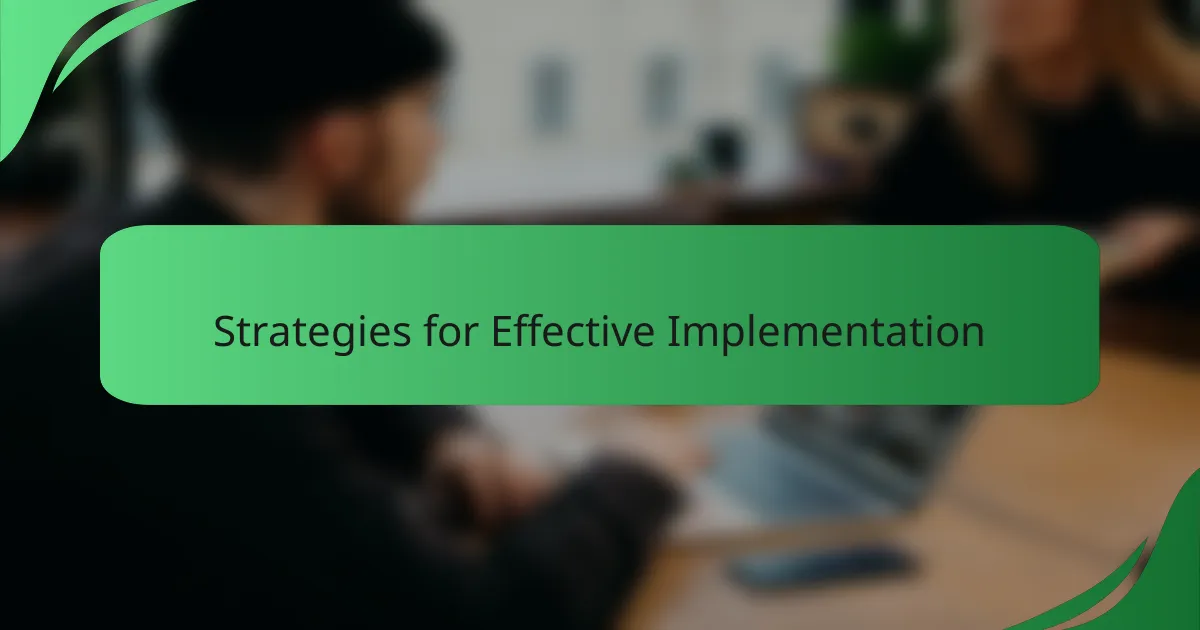
Strategies for Effective Implementation
When I set out to improve accessibility in Adobe Illustrator, I realized that small changes could lead to significant impacts. One effective strategy I employed was adjusting color contrast. Initially, I found it challenging to strike a balance between aesthetics and accessibility, but using contrast-checking tools really opened my eyes. It became fulfilling to see designs that not only looked good but were also easier for everyone to navigate.
Another key area I focused on was the use of alt text for images. I recall my frustration when I first encountered designs where I wasn’t able to understand the visual meaning without context. By incorporating descriptive alt text, I made my work more inclusive, allowing users relying on screen readers to engage with the content fully. Sharing this knowledge with colleagues further reinforced my commitment to accessible design.
- Utilize contrast-checking tools to ensure proper visibility.
- Implement descriptive alt text for images and graphics.
- Use clear and simple typography to enhance readability.
- Offer keyboard shortcuts for critical functions to assist users with limited mobility.
- Regularly seek feedback from users on accessibility improvements.