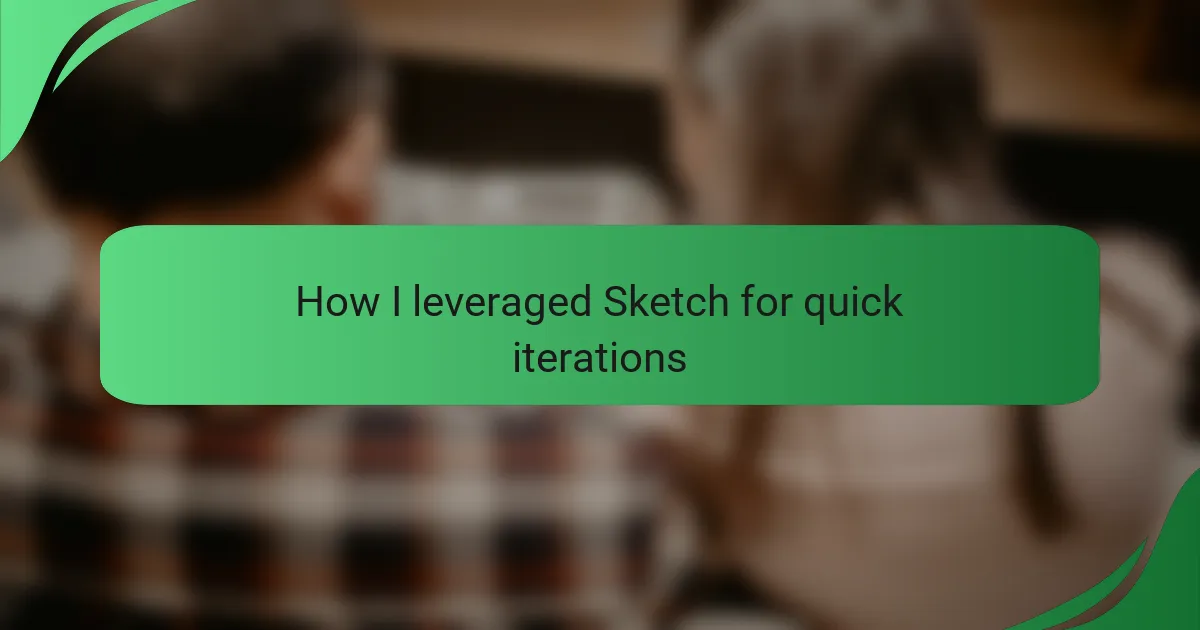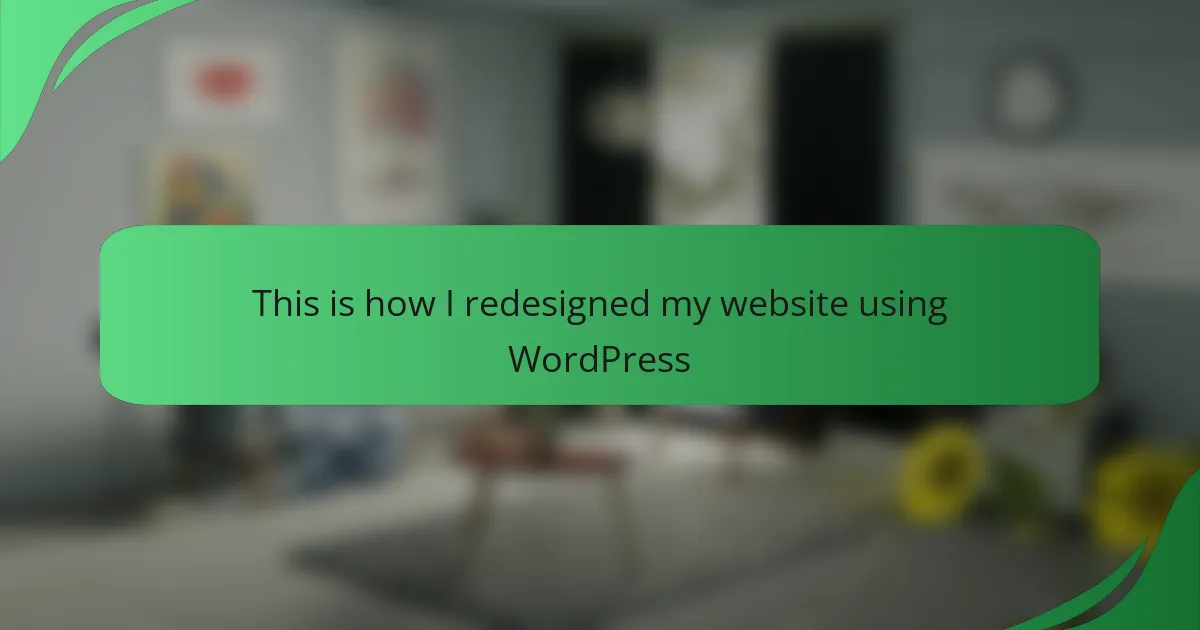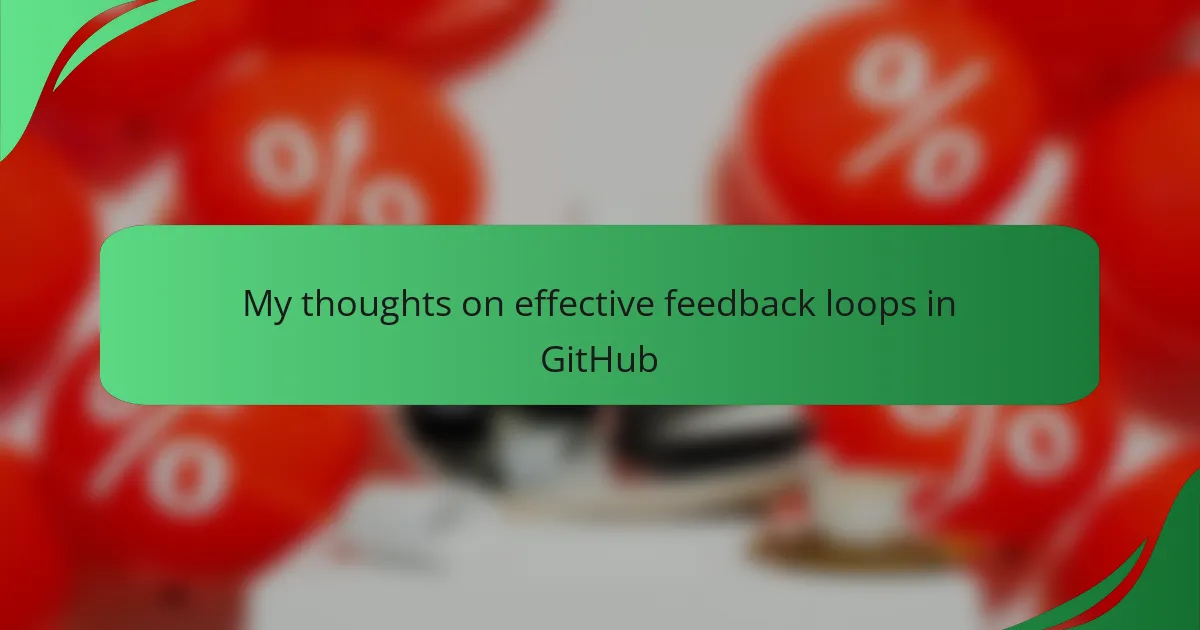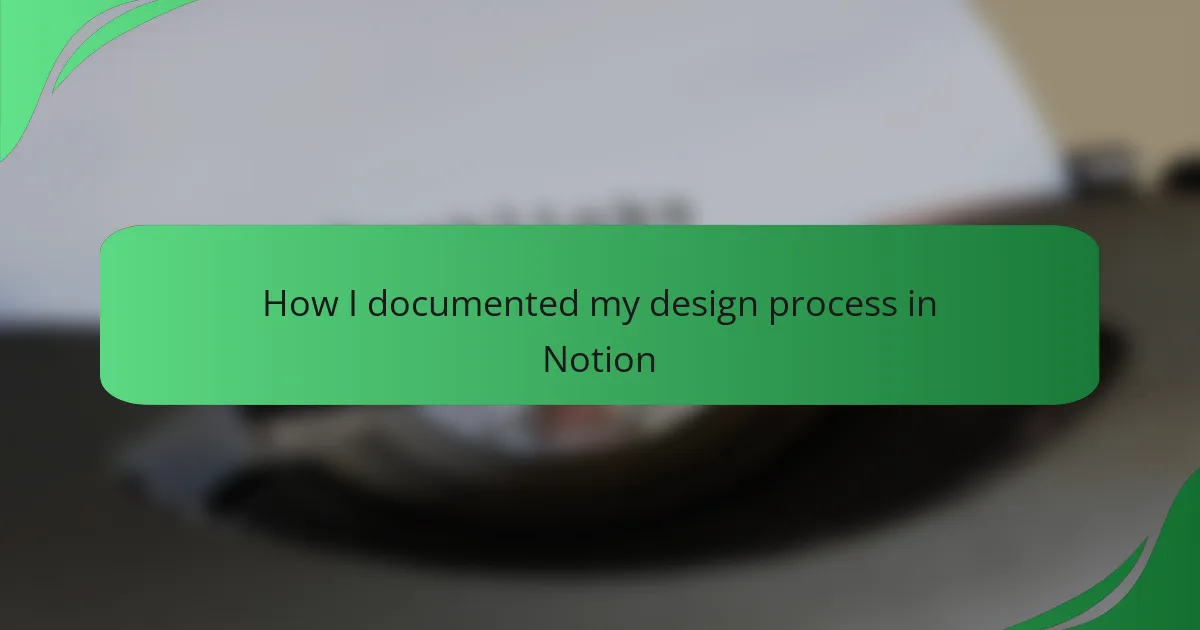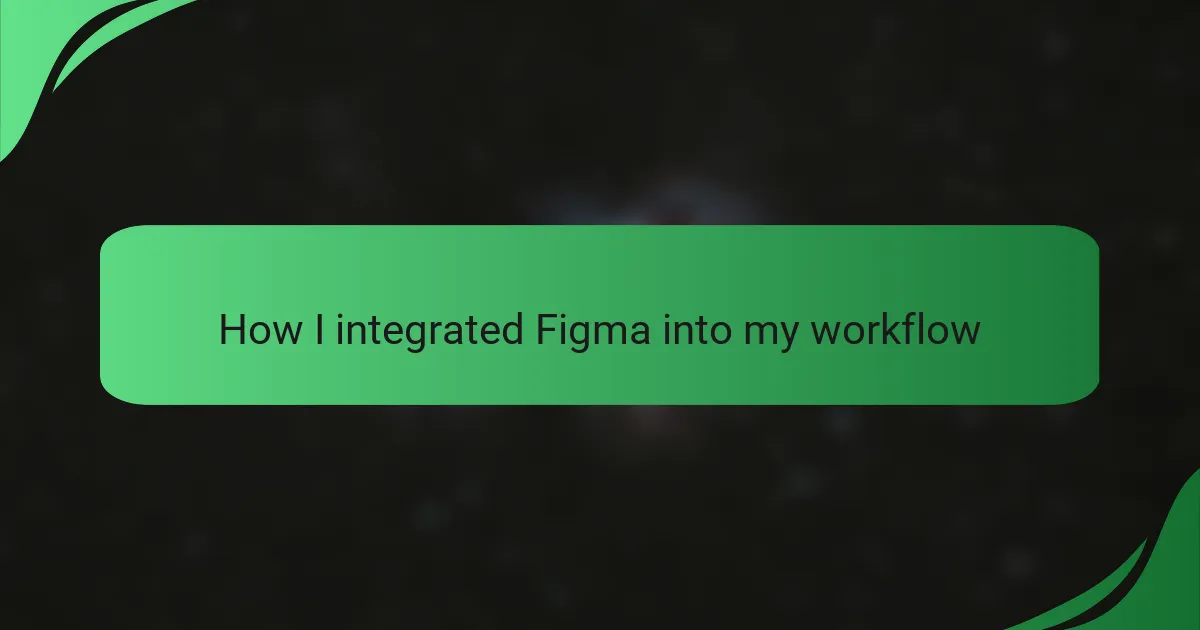Key takeaways
- Interface interaction design greatly impacts user experience, emphasizing the importance of intuitive layouts and clear visual hierarchy.
- Quick iterations in design processes foster innovation and creativity, enabling rapid feedback and refinement of ideas.
- Sketch is a powerful tool for designers, offering features like reusable components and real-time collaboration that enhance workflow and consistency.
- Effective collaboration and user-centric feedback during the design process are vital for continuous improvement and successful outcomes.
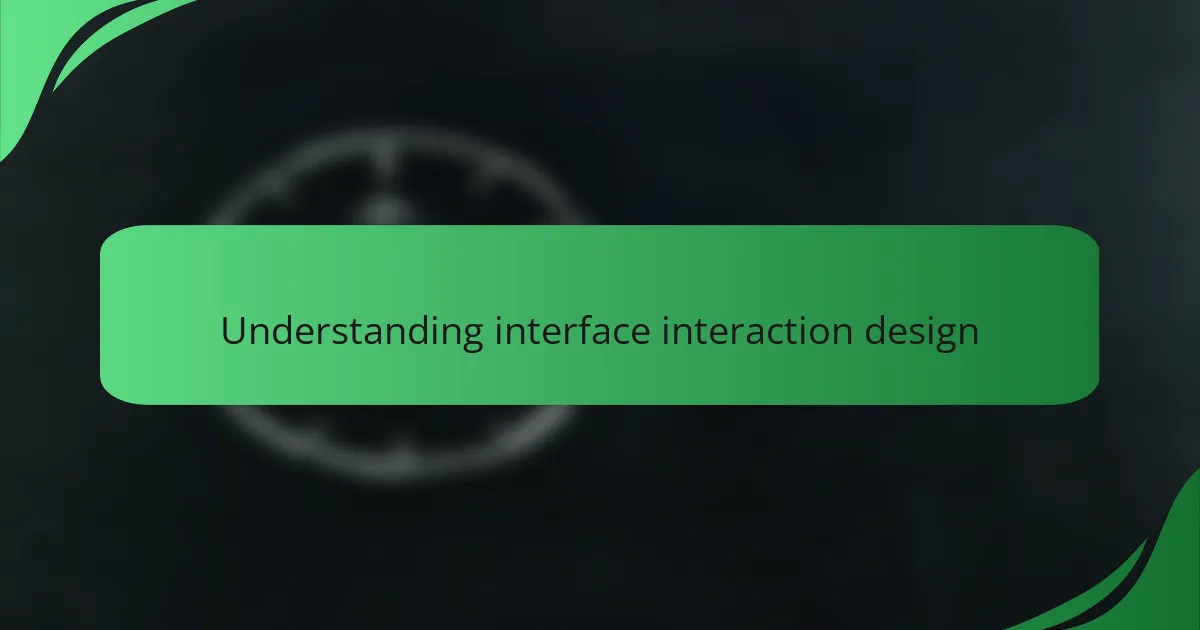
Understanding interface interaction design
Understanding interface interaction design is fundamental in creating user-friendly digital experiences. I’ve found that it’s all about how users engage with elements on a screen, and getting this right can profoundly influence usability. In my journey, I’ve come to appreciate that small changes in design can lead to significant shifts in user behavior.
When I first began exploring interface interaction design, I was fascinated by how intuitive layouts could make complex tasks feel effortless. It’s like being a storyteller; each design choice needs to guide the user smoothly through the narrative of their experience. One time, I redesigned a frustrating navigation menu, and the immediate positive feedback from users taught me just how impactful these design choices can be.
| Aspect | Importance |
|---|---|
| User Experience | Design must prioritize user satisfaction and efficiency. |
| Visual Hierarchy | Clear structuring of elements helps users navigate instinctively. |
| Feedback Mechanisms | Providing user feedback reinforces interaction and improves usability. |
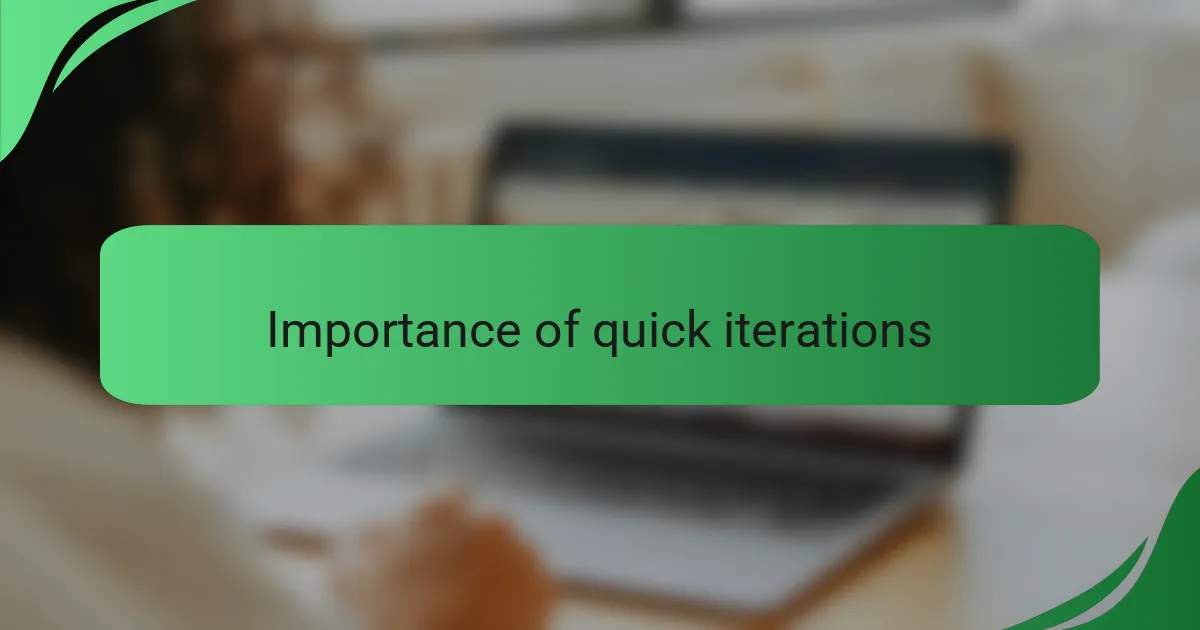
Importance of quick iterations
Quick iterations are crucial in the design process because they allow us to test ideas and gather feedback rapidly. In my experience, the faster I can refine a concept, the clearer my vision becomes. For example, I once proposed a design that initially flopped during feedback sessions. However, after a couple of quick revisions, I spotted the main issues and turned those minor hiccups into a winning design.
Moreover, quick iterations foster a culture of experimentation. I’ve found that when my team embraces this approach, we become more innovative and willing to push boundaries. It removes the fear of failure and encourages creative problem-solving.
Here’s a comparison of traditional design processes versus quick iterations:
| Aspect | Traditional Design | Quick Iterations |
|---|---|---|
| Time to Feedback | Lengthy, often weeks | Immediate, often within days |
| Flexibility | Rigid, difficult to change | Adaptable, encourages modifications |
| Team Morale | Potentially low due to prolonged cycles | High, empowered by rapid improvements |
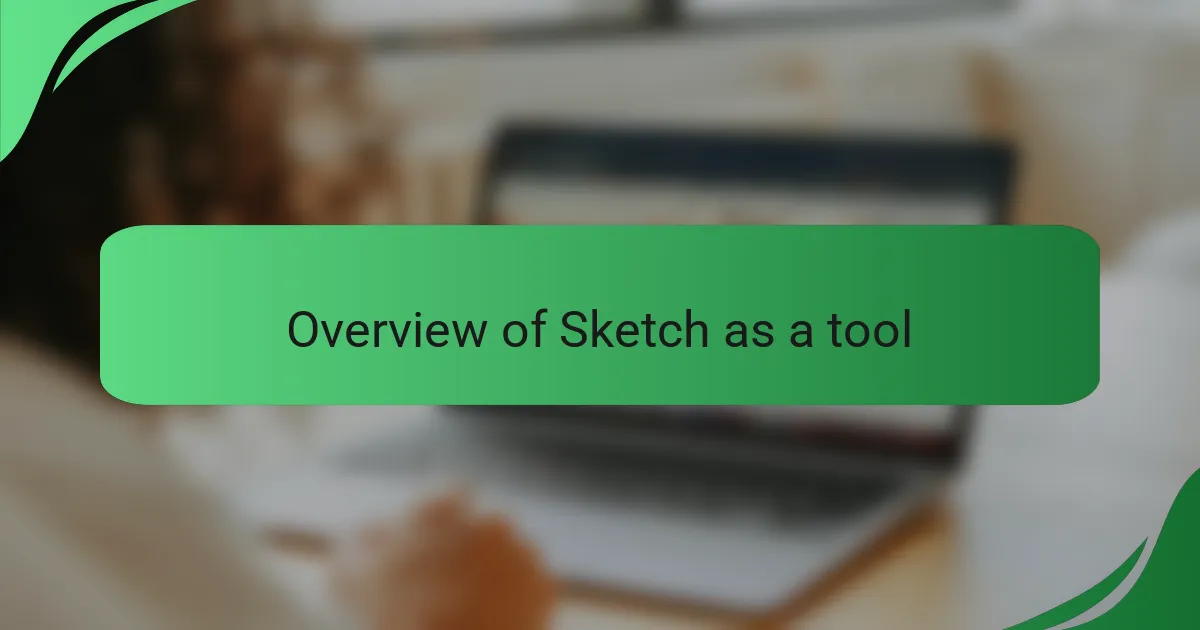
Overview of Sketch as a tool
Sketch has emerged as a go-to tool for designers looking to streamline their workflow, especially for interface interaction design. I remember my early days using Sketch; it felt like a breath of fresh air compared to other software. The intuitive interface and vector-based functionality allowed me to quickly manipulate elements, enabling rapid iterations that kept my creativity flowing.
What I find particularly appealing about Sketch is its focus on user experience and collaboration. The ability to create reusable components and styles makes it easier to maintain consistency across projects. Here are some aspects of Sketch that stand out to me:
- Vector Editing: Easily adjust shapes and paths for precision in design.
- Symbols and Reusable Components: Create design elements that can be reused throughout a project for efficiency.
- Real-time Collaboration: Share designs and receive feedback from team members almost instantly.
- Plugins and Integrations: Extend functionality with a wide array of plugins tailored to various design needs.
- Artboard Management: Organize multiple design versions side by side for streamlined comparisons.
Utilizing these features has transformed how I approach design, making it an indispensable tool in my workflow.
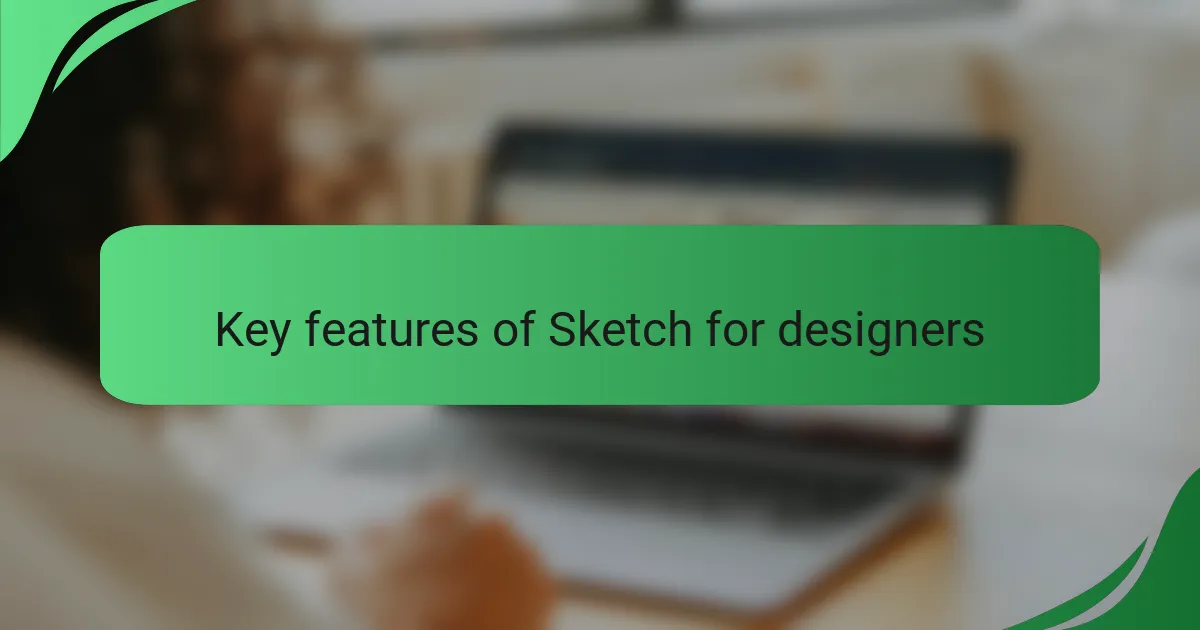
Key features of Sketch for designers
When I first started using Sketch, I was immediately drawn to its simplicity and flexibility. The intuitive interface made it easy for me to focus on design rather than getting lost in complicated tools. One standout feature is the symbol system, which allows designers like me to create reusable components. This not only speeds up the process but also ensures consistency across the project.
Another key aspect is the powerful artboard management. As someone who often juggles multiple screen sizes, I appreciate how Sketch enables quick and efficient designs for responsive layouts. And let’s not forget the collaboration features – sharing designs and getting feedback from stakeholders is a breeze, which saves me time and helps me refine my ideas based on real-time input.
Here’s an overview that compares some features of Sketch that really resonate with interface interaction design:
| Feature | Description |
|---|---|
| Symbols | Create reusable components for consistency and speed. |
| Artboards | Easily manage multiple screen sizes and responsive layouts. |
| Collaboration | Share designs effortlessly and gather feedback quickly. |
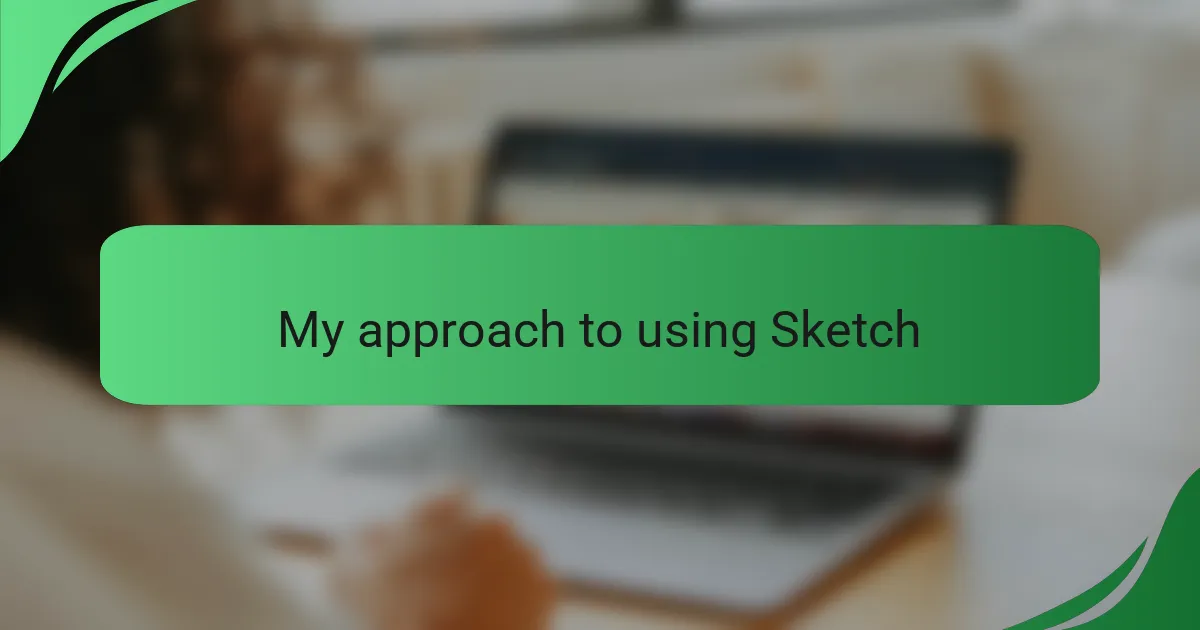
My approach to using Sketch
My approach to using Sketch centers around leveraging its features to enhance my design workflow. When I dive into a project, I start by creating a series of symbols. These reusable components not only speed up the process but also create a uniform look across different screens. It feels like I’m laying a solid foundation; those symbols become the backbone of my designs, providing consistency that my clients and users appreciate.
One of my favorite Sketch features is the artboard management system. I often find myself designing for various devices, and this feature allows me to keep everything organized. I remember the first time I worked on a responsive design project; having multiple artboards side by side made it effortless to spot inconsistencies in spacing and alignment. It’s like having a bird’s-eye view, which gives me the clarity I need to refine my work without losing sight of the bigger picture.
Collaboration is another aspect that I truly value. Being able to share my designs and receive instant feedback feels refreshing. I recall a time when a stakeholder pointed out a minor usability issue during a review sessions. Thanks to the real-time feedback capabilities, I managed to address it quickly, turning what could have been a setback into a valuable learning moment. It reinforces my belief that every design is a team effort, and Sketch makes that process not just possible, but enjoyable.
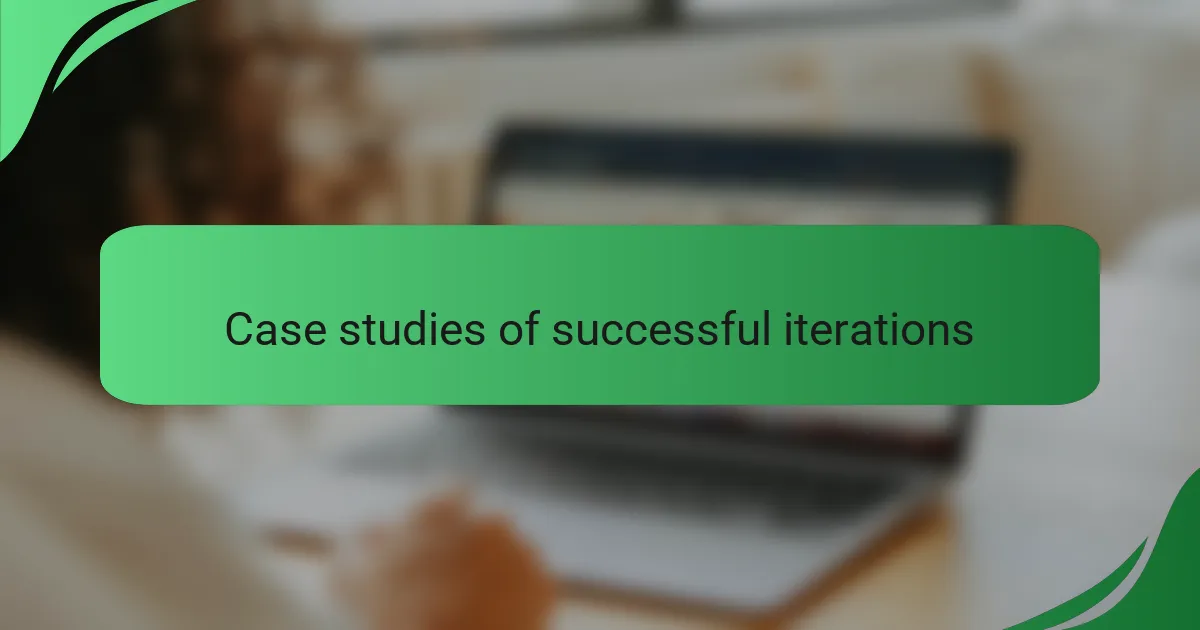
Case studies of successful iterations
When I first started using Sketch for rapid iterations, I was amazed by how quickly I could transform ideas into tangible designs. One memorable project involved creating a new app interface for a client in just two weeks. By using Sketch’s symbols and styles, I managed to experiment with various layouts, colors, and typography, adjusting on-the-fly based on user feedback. There’s something incredibly satisfying about watching your design evolve almost in real time.
In another instance, I realized that keeping the user experience at the forefront is crucial. After receiving initial feedback on an earlier iteration, I used Sketch to promptly create a second version, refining navigation and simplifying the user flow. That experience taught me the value of flexibility and responsiveness in design.
Here’s what I learned through these iterations:
- Rapid Prototyping: Using Sketch’s tools to create quick mockups allowed me to visualize ideas instantly.
- User-Centric Feedback: Gathering user input early on ensured that I could make informed decisions in my designs.
- Continuous Improvement: Each iteration revealed new opportunities for refinement, ultimately leading to a more polished final product.
- Efficiency Tools: Features like symbols reduced redundancy in my designs, saving time and effort during revisions.
- Collaboration: Sharing Sketch files with my team streamlined feedback processes, making collaboration seamless and effective.
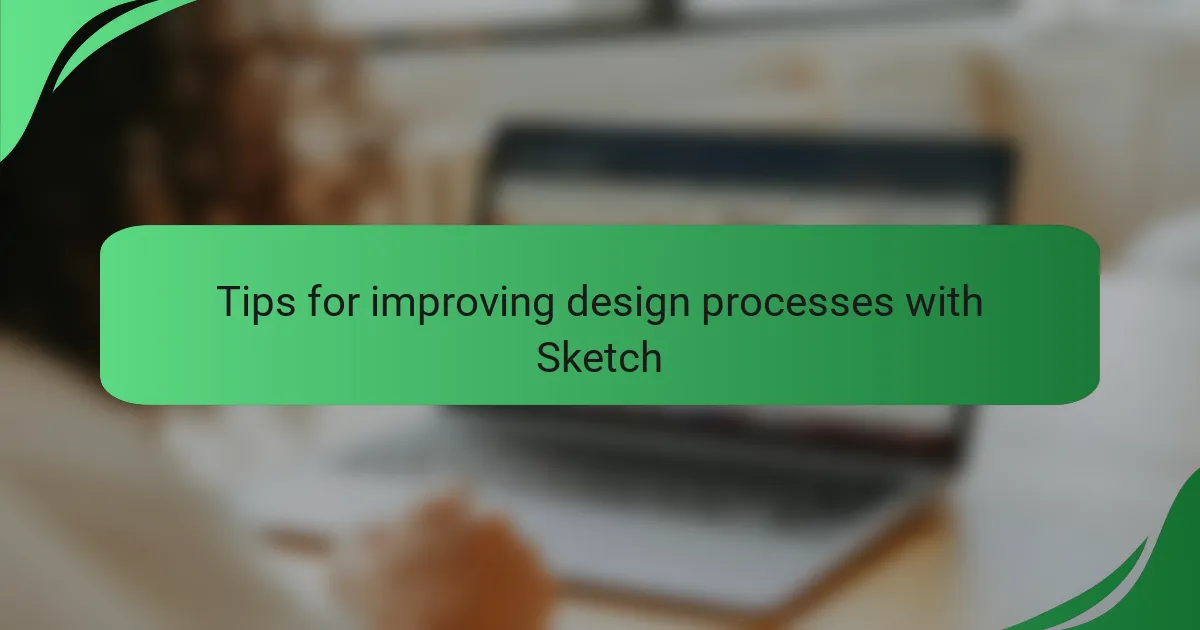
Tips for improving design processes with Sketch
When I first started using Sketch, I quickly realized the importance of shortcuts. They significantly reduced my time on mundane tasks, allowing me to focus more on creativity. For instance, assigning custom shortcuts to frequently used tools transformed my workflow, making iterations smooth and less frustrating.
Another tip that helped me was utilizing the “Symbols” feature. By creating reusable components, I ensured consistency across my designs while saving time. I remember the relief I felt when making a single change to a button, which then updated automatically across all my screens.
Lastly, collaborating with others using shared libraries allowed my team to stay aligned. It not only fostered teamwork but also provided instant feedback, helping us iterate faster. The sense of community and shared vision in those moments truly amplified our design outcomes.
| Tip | Description |
|---|---|
| Utilize Shortcuts | Customizing shortcuts for tools helps speed up repetitive tasks. |
| Leverage Symbols | Creating reusable components maintains consistency and saves time. |
| Collaborate with Shared Libraries | Using shared resources aligns teams and allows for quicker feedback. |